As you may recall from the video announcement on Friday’s post #500 – the giveaway product for September includes the newest bag system from Thinktank Photo. You read that right, it’s a bag system! Totaling $320 in value retail the bags include the following: Continue reading “Post #501: Hardware Review – Thinktank Photo Multimedia Bag”
Tag: review
Canon 550EX Review/Eulogy
Hardware Review/Eulogy – The Canon 550 EX

Ah, how I loved thee, the Canon 550 EX, with your 3 flash modes, ETTL, Manual and Multi mode. You were especially wonderful because of how well the ETTL worked in conjunction with the Canon bodies. Your typical standard hotshoe fit every Canon SLR from the first days of DSLR’s (I think)), and you worked beautifully both as a slave and as a master via the toggle just below the button panel.
Another especially nice feature you had was the variable power settings when in manual, where I was able to adjust you from full power down to 1/128th power. YOu also were very kind in allowing me to adjust your zoom range from 24mm to 105mm for the range of output too. Compatability with the ST-E2 and the infra-red line of sight was another added benefit, although the infra-red technology has dated you beyond use in the current spectrum of choices.
When it comes to working in master-slave modes, you were pretty rockin’ though. The ability to adjust ratios from 1:1 all the way to +/- 1:8 was pretty sweet, as was the ability to assign you to one of three different groups, A, B, or C. Although I’ve never used you in the multi-mode, the options there seem quite nice as well.
The Flash exposure bracketing, and High Speed sync with later EOS models has been a nice feature for me too, which is why I’ve hung on to you as long as I have – provided I’ve got the batteries and power to support it!
However, it was your time to go as you did not have a full-360 degree rotation on the head (without a hack), and your vertical tilt only had 3 adjustments at 60, 75, and 90 degrees. You also went through your 4 AA batteries like a hot knife through butter without the accessory battery pack (pricey in its own right).
Additionally, at a smidge over 14 ounces without batteries, and your large size (3.1 x 5.4 x 4.4) you’ve taken up a lot of space in the gear bag. YOur remote limitations also had their downside since I could only fire you with the ST-E2 or Canon proprietary cable. Don’t get me wrong, I love Canon gear, but sometimes others had flashes that I would like to have been able to use or borrow and could have if only you had a PC-sync plug. Sure, workarounds and jerry-rigged devices are out there (which I have ended up using), but the endless testing, mis-fires, and other tangential effects of a home-made brew had some less than desirable outputs.
Ahhh…550EX, I loved thee well – you shall work well as a secondary with your newer cousin, the 580 EX II when she arrives in another month or so! But when she arrives, I shall bid thee farewell, relegating you to the dust mites of my camera bag. Good thing your owner kept your vitals intact here
Until that day, I’ll shoot again tomorrow! (Happy shooting everyone!)
Full Review: Apple iPod Touch 2G
Having had the Touch now for about a week, I’ve had a fair amount of time to look at all the features, bells, whistles, and nuances of it to give a more thorough review. As this review begins, you surely must be asking, “How does this relate to photography?” An excellent question, so let me begin with the benefits relating to photography:
![]()
Photo Albums – this is a great way to take a portable portfolio with you where ever you go. Say you are in a grocery store, restaurant, or somewhere and a discussion starts about any good photographers. “Funny you should ask – I am a photographer…would you like to see a little bit of my portfolio?” Then whip out that Touch and pick an album to show them – the ooohs and ahhs could make the difference between landing the gig and having them respond with “We’ll let you know…” Having the extra advantage of being able to show at least a pocket-sized portfolio could make the difference between getting a gig or not. Interesting food for though…
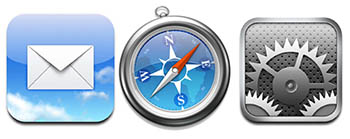
Networking – the Touch has built in wi-fi, so you can stay up to date as long as you are connected to a wifi network. Here in Denver there is a free wifi network downtown so as long as you are within range, you can check email, update status on Facebook, and network the latest developments on Twitter or Friendfeed.
Applications – bar none, the best feature in my opinion. From here I was able to download an FTP client, a photo editor (very light in function, i.e. cropping brighten, darken, saturate, desaturate, etc.) and voice recorder. Other utilities include sunrise/sunset calculators, light meters, word/excel editing apps, etc. As the saying goes, if there’s something you want to do, there’s an app for that. With these utilities I can do things like record audio snippets for the blog, upload said content to the blog or other website, do quick photo edits, or even review documents on the fly. The built in email service is also very handy.

Music/Podcasts – Just like other ipods, you can listen to music, podcasts, and because of the nice glossy screen, watch videos, including TV shows and movies (pretty much anything the Apple Store offers). As a blogger and podcaster, for me it is particularly useful because I can listen to what others are doing, and either ensure that I am keeping up, or ensure that I am producing original content that is enjoyable to my viewers and listeners. If you are a fan of podcasts and other such learning resources to increase your experience and knowledge base, this can also be useful as there are many good podcast resources out there for aspiring and learning photographers. What I am not a fan of in this regard though, is the fact that with the ability to install “applications”, the Touch still requires connection to a computer in order to manage your content. You have to delete apps, music, podcasts, pics and such from the iTunes application on your computer and not from your ipod. What’s up with that? You’d think Apple would build their own applications into something this robust…but more on the cons in a moment…
Having started with the negatives a little bit, let me go into some of the drawbacks.
Software I – the iPhone user is very fortunate because when the software update from 2.0 to 3.0 came out, the upgrade was free. Touch users saw no such benefit. I bought this a week ago, and had to pay for the privilege of getting the OS update to 3.0. Because of the benefits of it though, as well as the low cost (it was only $10), I went ahead and bit the bullet, but seeing as I had just spent over $200 for something brand new, in principle it seems that it should have shipped with OS 3.0 already on it.
Software II – A couple of the built in applications seem quirky, like the iTunes music. There is a neat feature called Shuffle where you shake the Touch and it creates a random playlist for you from your library of music. The problem is that it will keep generating new playlists randomly any time there is a little bit of shake unless you turn it off manually (say for your morning jog). There must be a better way to toggle this on and off – but I am not a software designer, so not sure how to even go about doing this.
Photo Albums – One of the advantages of the Apple setup over Windows (I had always thought this anyway) is that you don’t have the same pyramid of files and folder structures where things can get lost. Not really. If you want to create multiple albums within your Touch (or any other iPod for that matter), the best method is to create a sync folder on your computer, then sub-folders within there and then connect the iPod and let it sync to that folder.
Deleting stuff – As mentioned above, I don’t like that you have to sync the iPod to the computer, then un-check the apps in iTunes on the computer to remove from the iPod. Lastly, you have to then remove the applications from iTunes before they will be gone completely. Give me an option to remove from the iPod directly. The same goes for podcasts, music, photos, and the like – give me a way to delete (triple tap or something) from the iPod without having to resync. Reason: If I am on the go and a new podcast for Photoshop User TV comes out, I’ve got to have a fair amount of disc space available to download that from the wi-fi. If I don’t have an iTunes instance on an available laptop or PC to connect up and delete manually, I am S.O.L.
Music – It’s similar to, but tangential enough from the delete/sync issue above that I thought the music portion warranted its own discussion. This is not so much that I want to be able to delete music files, but I would like the ability to create playlists depending on what’s going on. On the photo walk over the weekend, I actually did have about 20 minutes where there was no one in my immediate vicinity to talk to, so I was shooting around and decided to listen to some music to help with inspiration. If the music isn’t right for the mood though, it can be distracting, so let me do that w/out having to re-sync back to iTunes to create another playlist – that’s just silly.
Camera – This is the only hardware element I have a complaint with – why did you not include a camera with the iTouch? It seems rather odd that given the preponderance of built in cameras in things like phones, PDA’s, and Blackberries, Apple would say “no, just for the iPhone folks”. Come on now…the TOuch seems like the more appropriate device for the camera than the iPhone. After all, the phone has a utilitarian function, why would you bundle a camera into that and not the more accessory nature of the Touch? Just seems like backward logic to me.
Accessories – The headphones for the iPhone have a built in microphone, and I can understand why they have always been included by default, but with the Touch 2G, and the new OS 3.0, the ability to record audio seems to becoming more and more standard as a way to make notes, deliver content to others. Wit that, I think Apple should have included the headphones with built in mic wit the Touch. It was a $30 investment, which I reluctantly paid, and am now glad I have, but really think Apple just wanted their extra little bit of my wallet in that scenario. *sigh*
Of course I would be remiss if I didn’t at least mention the gaming and entertainment aspect of the device as many people do find the diversions an enjoyable activity. For me though, I have other venues for distraction and don’t find as much benefit in them, but if you are of that particular ilk, then by all means, check out the App Store part of iTunes for whatever strikes your fancy.
Overall though, the nits I have with the Touch are minor. It’s a great device that can give me content to listen to, the ability to create my own content, and stay connected with family, friends, and colleagues. The ability to listen to music while surfing the internet, catch up on Twitter, check email, and even record some audio content for the blog makes the Touch a valuable addition to my belt.
Well, that’s about it for today, as I can’t think of any additional feedback to give on the Touch – I’d give it one and a half thumbs up. Until tomorrow, keep the energy going from the Worldwide Photowalk and keep on shooting! We’ll see you back here again tomorrow!
Mask Pro 4.1
Okay, I know the folks from onOne have been very generous with their contribution of a copy of the OnOne Plugin Suite for the latest giveaway here at Canon Blogger/Learning Digital Photography, but I have to say that I am literally blown away by this offer even more. As I delve into each tool more and more, I am totally amazed at the functionality and how easily it really makes things. For those of you that watch Photoshop User TV, you’ve seen what I’ve seen – ads from OnOne claiming that masking is made so super easy that you can swap backgrounds and composite images together in a snap – it’s a breeze, right?
Well, we all know that ads only show you the quick and flashy parts of things, not the nitty gritty. Let me tell you here and now – the Mask Pro really has no nitty gritty – it really is that easy. Take a look at these sequences:
First off, an image I merged together during a trip to SC last summer. It looked like it could make for a nice HDR, so I did some tone mapping and got this result:

Needless to say, it didn’t really have the “wow” factor I was looking for. (I should also throw a mention in for the folks at HDRsoft that produce Photomatix, the HDR software utility that I was testing at the time I originally put this HDR together – still working on a review of that – I lost the trial version after re-installing XP, but will get that back shortly.) Anyway, given the success I’d had with some other images in HDR and the background I tried, figured it was worth the effort to blend in a different background. Here’s the results.

Keep in mind, this was after literally hours and hours of painstakingly selecting branches, twigs, and what not literally zoomed in to almost the pixel level. Still, not that flattering a result and clearly a less than “stellar” job. I relegated that to the “learn from your mistakes” folder and had not really touched it since.
So, this was my test for the Mask pro – could it do what I couldn’t after at least ten hours of agonizing masking selections and duping to repeated layers to start up the following day? Well, let’s see, here’s what happened.
After installing Mask Pro, I loaded the tone-mapped HDR image into Photoshop. Then, rather than taking any time to tweak, I went straight to Mask Pro (after all, it should do the work for me, right?). After a short 7-slide presentation on the tools, my first screen looked like this:

Before I go on, let me explain how the tools on the right ended up how they were. You see, Mask pro gives you eye dropper tools to select the colors you want to keep and the ones you want to subtract. So, I went and selected the green eye dropper to define the colors to keep. I clicked a few parts of the branches and signage, which took the better part of 5 seconds. The end result was this color set:

Then I switched to the red eye dropper to define the colors to drop. I clicked a few parts of the sky. This took another 5 seconds or so. The end result was this color set:
 Lastly, I clicked the Magic Brush tool, from the Mask Pro tool panel
Lastly, I clicked the Magic Brush tool, from the Mask Pro tool panel 
and just started painting around the sky. I certainly did not take my time, as I was running on my Windows desktop which has a single core 2.3 Ghz celeron processor (it chugs when I load my browser fer Pete’s sake). So, I dealt with about 5 minutes of a magic brush tool as it calculated the mask to apply as I painted impatiently across the image. (After all, I wrote these blog posts after dinner, so time = sleep here.)
So, after about 5 minutes and 10 seconds, I have a mask that looks like this:

Yes, that was after 5 minutes! I could already tell this was a wickedly intuitive and powerful tool (and I mean that in the best of ways), so I just stopped there and decided to take it back to PS for final cleanup and adding the new background. To do that, I simply clicked the File menu, then “Save/apply” (another 2 seconds)…
Now back in Photoshop with the original image. It looks the same, but take a look at the layers palette:
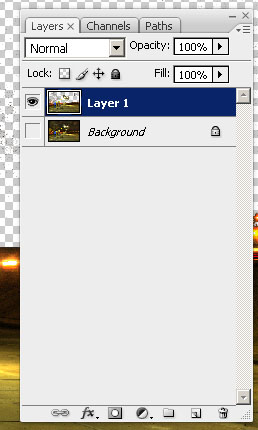
I know the low-res and smallness of captures for the blog make this hard to tell, but at this point I am pretty much ready to bring in the new background. My only last step in PS is to duplicate the layer I just created from mask Pro to clean up the big blotch in the upper right, and a few specks in the rest of the sky on the third layer. So, now I am ready to bring in my starry background again. I place the object in the PS document to get this (for the record, I went with a different starry background to go for a more realistic effect rather than the Harry potter look of my swimming pool shots):

Finally, I just pulled the stars layer to sit below the Mask Pro layer and here’s the resulting layout in Photoshop:
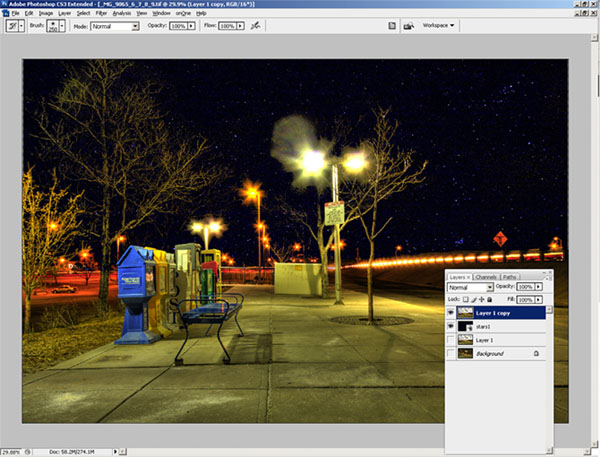
The last bit took all of another minute, tops (remember, I am working off a slow processor. The final result, which took literally less than 10 minutes (the first took over 10 hours):
Such is the power of the OnOne mask Pro – just one of the multiple plugins that are available in this Suite. If you want this kind of power and malleability in minutes, then enter the giveaway today. it can literally save you hours, if not days, of post processing! Here’s the Flickr page for photo entries and here’s the link to the rules.
What can I say – OnOne rocks! Just to give you a true frame of reference – it took me about an hour and a half to write this post – and that includes getting the screen captures, then sizing them for the blog. I also interspersed some Twitter time and surf time as well, so it’s not like I was really in any kind of “zone” or anything. It was just another task in an evening of multi-tasking. The original one took me over ten hours of processing and that was with no other apps running, seriously. I was restarting the computer just to free up the RAM for usage only by PS every evening.
This feature alone can save you days of time in the digital darkroom. Don’t delay and enter to win today! Happy shooting and we’ll see you back here again tomorrow.
Let me count the ways…
The age old phrase of “let me count the ways” seemed like as good a theme as any to announce the newest contest from the blog here for the Learning Digital Photography podcast. I just got word from the folks at OnOne software that they really liked the post on Genuine Fractals – so much that they would like to participate in a giveaway! Can you guess the prize? Yup, that’s right, the entire OnOne Plug-in Suite: 4.5! This is an amazing offer, as the package normally retails for $500! That’s five hundred big ones! I don’t know about you, but if I had an opportunity to win a software package worth $500, I’d certainly stand up and listen…so, since we’ve got this contest announcement for the month of July that involves software, there will be no software review today.
Oh yeah, so anyway, that’s the prize package. How do you enter? Easy – just like the last couple of contests – it just requires a little participation. A new thread will be set up on Flickr for people to contribute photos. (It’s already live but entries will not be accepted until midnight Mountain time tonight.) Here’s the rules:
- Since the contest sponsor is onOne – then the theme shall be Numbers. I am not going to interpret or give any ideas here, but if your photo incorporates something to do with numbers (any number, multiple numbers, use of numbers, whatever), then it will be accepted.
- Join the Learning Digital Photography Flickr Group – the images will be shared in there anyway, and this is a great way to see other inspirational images from people that are regularly contributing to the common pool…just make sure you post your images in the thread titled Numbers Contest (easily linked for you right here)
- Photos will only be accepted for the month of July (and that are uploaded during that month, so no archived images will be accepted) Only 31 days to enter so get clicking! 🙂
- One photo limit per participant. Sorry all, but with a prize package this huge, I know there’s going to be a lot of entries, so in order to make judging easier one entry per person.
- Photo manipulation is acceptable – after all, it’s for a prize that encourages massaging those pixels, so edit away! However, you just be the original copyright owner of the photo used – no “borrowing” the work of others. People found using others images will be removed from consideration.
- Images should be no larger than 800 pixels on their longest side, and no shorter than 600 pixels on the longest side. If you need to upsize a photo, use the onOne Genuine Fractals trial! 🙂 On that note, please also refrain from using digital frames to increase image dimensions – images with frames that advance will be cropped.
- By submitting images, you agree to allow your photos to be featured in the web gallery and here on the blog without expectation of compensation. The three finalists will have an opportunity to have their photos link back to their Flickr Stream, website, or blog if they like as the finalists will be notified of their advancement one day in advance of being featured on the blog.
- The product is being offered by the folks from onOne on the basis that it is NFR – not for resale. The prize cannot be re-sold to someone else.
- Judging will be done by myself and I have one representative from onOne who will also assist with making the determination. Decisions of the judges are final.
- There will be three rounds of judging:
- As in the past, the initial pool will be whittled down to ten and the images collated into a web gallery for display here on the blog.
- Three finalists will then be pulled and featured here on the blog for a final day or two of consideration.
- Last, the grand prize winner will be declared after even more careful determination from all participating judges. OnOne has generously donated their time for judging as well, so we’ll compare notes and come to a mutual consensus to determine the winner.
Good luck to everyone and have a Happy month of Shooting! Thanks especially go out to the good folks at OnOne for their generous contribution of the Plugin Suite 4.5 Software for some lucky reader/listener/participant. Happy shooting and we’ll see you back here tomorrow!
Wacom Bamboo Fun: Hardware Review
The good folks at Wacom were kind enough to donate a Bamboo Fun to me for review on the blog a while back. In order to really get a full handle on it though, I wanted to use it within the context of my at-home work flow. You see, I’m not a newcomer to tablets, as at work and through previous experience, I’ve grown quite accustomed to their usage. I’ve had to instruct people on how to use, configure the basics, and such on their computers. as well as used them in many of their varying sizes (most recently being the Cintiq). Having said that, I’ve never really had the need to incorporate a tablet in my home work environment for a number of reasons. Before I get into the reasons though, let go over some of the basics…and rather than a listing of pros and cons, I am following a slightly different format this time. I should also give fair warning that there are a LOT of pictures coming, so for the graphic avoiders in feeds, you may want to visit the site…
Installation
Installing this product can’t get much easier. Regardless of whether you are running a Windows or Macintosh environment (it really doesn’t matter a whole heck of a lot) the system will auto-detect the drivers for your Bamboo fun. Still, it never hurts to go through the CD installation on their provided media, so I thought I’d share with you the process (and a few bonuses) of installation. It’s pretty much identical, but I am showing the screen shots from Windows:
Here’s the main splash screen where you can choose what to do, ranging from installation to viewing video tutorials, or browsing the CD contents…

I opted to do the driver installation first, and got this following message…

Then the notice that the pen drivers were being installed…

Then notification that installation was complete…

After finishing that, I was offered the video tutorials on how to do different things. For first-time users, a very useful resource…

And finally the extras that are included on the CD. I am not sure about files with an extension of x32, but believe this is a carry-over from Macromedia software like Flash. Since I do not own Flash, I can only guess based on my own research…

Ad additional CD also gives you a copy of Photoshop Elements 5, Nik Color Efex Pro 2, and Corel Painter Essentials 3.0, which also help to offset the cost the the product. I didn’t want to open this and negate the serials or licenses of the products contained, but did scan the front side so you can see what you get in the companion CD:

Configuration
The added buttons at the top of the tablet make for some very intuitive advancements in its usability and properties. Rather than cover each of these in detail, screen views of each tab (there are four total) should be indicative enough of the control and customization you can get:



Pop Up Configuration
The pop-up tab is probably the only tab that isn’t completely self-explanatory, so let me delve into a little more detail here. The reason why is because you can program common keyboard combinations (like the ones I referenced in my post last Friday) to be controlled from the tablet (provided you have “Pop-up menu” selected as on option on the tablet tab (seen next)…
Here’s how you do it:
First, click the drop-down to indicate what it is you want to program on the tablet. For me, the biggest advantage would be in incorporating keyboard keystroke combos so I have to switch less between kb and tablet.

You’ll get a window now where you can define the keystrokes you want simply by typing that keystroke set in the blank space…

The tablet will detect your keystrokes and populate the fields

Then, give your keystroke set a name…

and Click OK. You can see the ones I programmed below…

Last but not least, you can also include special keystroke combinations that are unique to your system (like Printscreen on Windows), as shown next:

So, you can see how having the pop-up tab configured with your most commonly used keyboard combinations, as you can reduce the swapping between inputs even more! Very cool! And here’s what the right-click menu looks like once inside Photoshop:

But, make sure you have a button set on the tablet to “drop down” (as shown next…)

Mechanics
Here is where your specific work flow may have an impact. On my Windows desktop environment, I have a 19″ and a 17″ LCD, so that’s roughly 36″ of real estate that this tablet (which measures roughly 6×4″) has to cover. What this means is that movements on a scale that size makes everything larger proportionally speaking. You can adjust the tablet settings under the pen mode details screen to manipulate for just one monitor instead of all screens, but if I am going to use a tablet, Idon’t want to jump between that, a keyboard AND a mouse…two inputs is all I really would want to switch between, but that’s just personal preference. But, for those that are interested, here’s how you make that adjustment in the pen settings tab of the tablet properties. Click on the pen tab of the tablet properties, then the details button to get this screen:

From here, change the button from “All Screens” to “Monitor”. It will default to the monitor you have set ot #1:

But you can use the arrows to set it to monitor two if you prefer:

On my Macbook Pro, since I only had the one monitor, the experience was quite different as I had less real estate for the tablet to cover – with only a 15″ LCD of screen space to cover. So the pen was much less sensitive to location on the touch pad given that less than half the real estate was needed to cover the range of the screen (and I noticed greater position control even when I did just the 19″ monitor versus the 15″ LCD of the MBP – it’s just a happenstance of the tablet size, and the only way to do that would be to increase the tablet size – at the expense of desk real estate space…pick your poison, ya know?)
Usage
Tablets rock! Let’s just get that bias out of the way right off. If you want the ultimate in cursor control (and when I say cursor I mean movement of your tool, whether it be a brush, a pencil, an eraser, clone stamp, whatever, it’s just amazing). The first major difference between a mouse and a tablet is touch sensitivity. No matter how you tap a mouse, it delivers the same intensity or strength when it paints in Photoshop. With a tablet, this is not the case at all. How hard you press determines the strength of the brush. This is truly remarkable as now you can apply just a touch, or go full hog on anything you want from painting, to clone stamping, and anything you want. To demonstrate, I created a blank document and selected some brush settings to illustrate what I am talking about. Take a look: from left to right are light touches to hard pressing with the pen…followed by dots of the same strength top to bottom.

So now you can control things like jitter, hardness, and a whole myriad of options that you didn’t have before (well, at least not to the same degree anyway) with just a mouse. I know what you’re thinking now – “Great, for graphic design that’s super cool, but how can I use this as a photographer?” Excellent question! Ever catch a picture where the eyes are darker and you want to brighten them up? Well, now you can with greater ease and control both of area, intensity of the lightening (or darkening) by using the pen tool for the Bamboo Fun. Take a look at the sample below, where I took an underexposed picture of the dog and selectively lightened the eyes and teeth, here’s the before:

and after:

One of the best parts is that this functionality is there in whatever application you use that incorporates brushes. I tried it in Photoshop, Lightroom, and Corel Painter Pro (I installed a demo version of the last one for this review). The Bamboo Fun can also expand your ability to clone things out, say a stray light pole or some telephone wires, or even the nasty -ex that you want out of that super cool shot of you in Hawaii! The possibilities are limitless both for graphic designers and photographers.
So, this now begets the question of why I don’t have one in my home environment. The main reason is because I’ve never had the need at home. Most of the time I am at work, and if I need to work that requires that level of control, the work hardware has always been there for me. Granted I’ve also gotten used to the Wacom Cintiq which has a much larger surface area, so I have even a greater degree of control over the desktop, cross-hairs, and all brushes, so it’s also a matter of being spoiled – I just can’t afford a Cintiq at home, or justify its need – I am just not that much of a re-toucher either with photos or in graphics design creation.
Additionally, for me, the use is only really there in graphic design, because I am also of the mentality of “getting it right in camera”, so I don’t like to do a lot of edits in photos. Of course no one is perfect so I do occasionally need to do some fine tuning that requires a tablet. In cases when I do, I just take the photo in to work and do the retouching there as the tablet does give a much greater amount of control than any mouse or trackball will.
When I’ve not been successful in camera, it’s not that my home work flow is good enough, it’s just that the tools are already there for me if needed at work, so the financial justification really hasn’t been there. As my personal usage has been increasing lately though, I must admit that I am thinking more and more about adding a tablet to my home work flow. So, would I would recommend this?
Yes! This would make a great tablet for anyone who does not have access to a tablet elsewhere, or if you are looking to enter the tablet market – the Bamboo Fun is a great entry level tablet, that takes up minimal desk space while offering a maximum range of precision and control. I think for my own personal usage, I would probably prefer a larger tablet because I do have the desk space, and have been accustomed (as I said) to the Cintiq, so perhaps the Intuous 4 would be more easily incorporated…but only time will tell!)
Finally, as prone as we are to repetitive motions, and with conditions like Carpal Tunnel Syndrome becoming much more common, the tablet does offer a much less repeated motion tendency than a mouse or a tablet. So, if you make the move to a tablet, you are only decreasing your chances of things like Carpal Tunnel and repetitive motion problems in your wrists.
Two thumbs up (in Siskel and Ebert style) for the Bamboo Fun from the good folks at Wacom. Many thanks for the demo product, and I am sure the listening/reading audience appreicates their generosity as well. Happy shooting everyone, and we’ll see you back here tomorrow for an exciting software review that includes the announcement of our latest contest, which is starting in July!).
Software Review – Genuine Fractals 6.0
Don’t get too excited – no software giveaway on this one folks, as I’ve not had a chance to call OnOne yet and see if they’d be interested in participating in a contest. Instead, I am working off a trial version of one of the premiere up-sizing software programs on the market – Genuine Fractals from the good folks over at OnOne software. Available for both Mac and Windows, this product really has developed a good name for itself in the industry. While reputation may precede it, I have been wanting to give this product a try for some time now, so here we go!
To do this review, I decided to just share the work flow on a particular image that I happen really like, but because it was a pretty heavy crop, never really had a chance to see it in print very large as the limitations of Photoshop prevented more than a 4×6 image. The first step was to open that image:
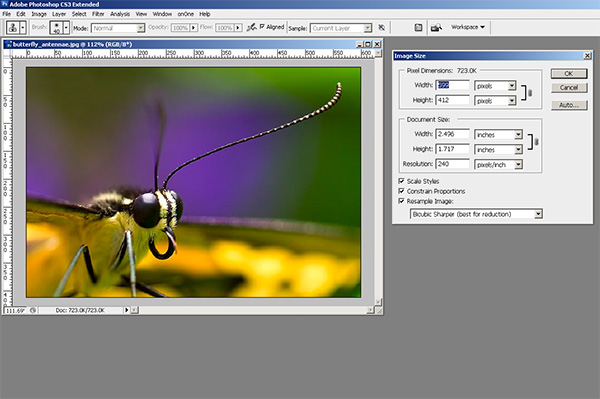
Here we’ve got this heavily cropped image of a butterfly I liked – and the capture shows the image is a 600px photo. Way to small to print – I want at least an 8×10. So, after installing Genuine Fractals, I loaded that in Photoshop by going to the File | Automate option and it showed up in there:

So, after selecting that, I got the GF window, which shows the current image dimensions, and the upsizing options, as shown below:
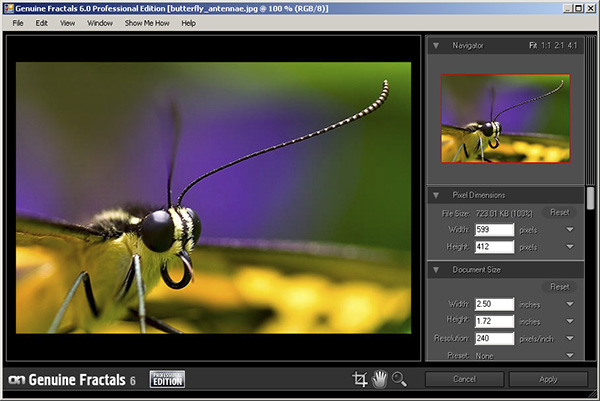
You can see the default dimensions of 2.5×1.72 just will not work for anything useful other than a desktop background or a postage sized stamp. I need to make this bigger. So, I plugged in the values that would take me up to an 8×10, and in this case the aspect ratio wasn’t exactly on, so I took the short side up to 8″, and that put the long side at 11.6″ roughly. Nothing I can’t crop out a little as I move through post, so here’s the larger sized image.
The little dots are the logo of OnOne software so yo can disregard that because when you purchase the software, those go away. Instead, click on the image and zoom in on the antennae for a better idea of how it handles the up-sizing process. I was actually pretty impressed. Granted this image is unusable as it stands because there is too much jpg artifacting since I was working off an already processed image, but if I was going off the original raw, the results would likely be that much better – and the results are much more impressive. Take a look at this next one.
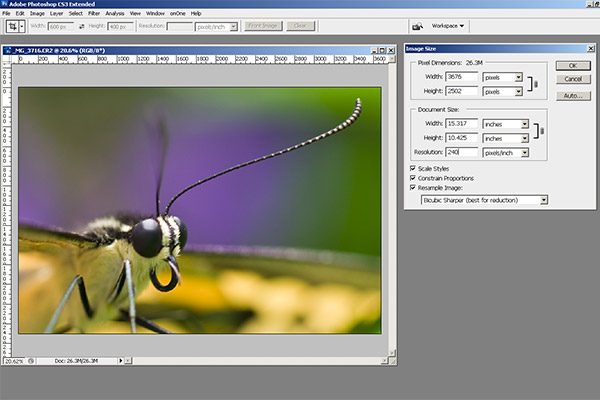
That”s the original file, a roughly 15×10″ image, cropped to about the same dimensions and then sized for the blog here. I’d include a hyperlink to the re-sized version, which blew up to about 75″ on the long side, for the same approximate increase in percentages (500% – GF claims boosts up to 1000%), but it really is too huge to accommodate on the web. Besides, since it is copyright-protected, just putting that large a file out there is like – oh I dunno – like leaving your garage door open for thieves to steal your car! 🙂 ! Think about 75 inches though! That’s like 6 foot wide. We’re talking billboard sized posters now, and the degradation in image quality is much less because I was working with the original file.
So, whether you are trying to recover size from an accidentally compressed image, or trying to increase an image to use in large applications – you can see how Genuine Fractals might be a route to consider. It may be a pricey option at$300 retail, but when you sell just one billboard print – the software expense is covered.
I’d give GF6.0 a two thumbs up just because it produces such impressive results. To me, the proof is in the pudding! So, what do you all think of the software? Does anyone else use it? I’d like to hear others opinions, as well as some alternatives if you have any. I am pretty convinced, and should I ever need to up-size, I know where I am going from here! Happy shooting and we’ll see you back here tomorrow!
Rocket Man!
Cleaning your gear is a maintenance ritual each of us must develop that suits our own style and behaviors. For me it’s lists…logical lists that I formulate after thinking about what makes sense to me, so I can do things the same way every time. For me it’s all about consistency and repeatability. While this same technique is something I recommend for others, it may not always be the best course of action if you don’t like that kind of rigidity.
However, regardless of what styles or approaches you use to clean your gear (and I’ve talked about my approach to gear maintenance in the past in detail), some of the best recommendations I can make is in reference to the types of utilities and tools you use. So, today, I’d like to take a look at one of the tools that I have come to rely on more than any other – the Giottos Rocket Blower.
So, what makes this thing so great? Funny you should ask, let’s get started with the…
PROS
- It’s got an air valve built in to prevent it from taking in dust and dirt on the intake end. This design (I would venture to say) was a first-of-its-kind in cleaning accessories, because every other blower that I’ve seen prior to this made no such claim, which means that they hadn’t incorporated the idea into their design at all.
- It’s air at the ambient temperature. Too many canned air options use chemicals that can be damaging to your sensor – my recommendation is to stay away from canned air entirely.
- It’s not super fast air being directed at your sensor like a missle. Although it kind of looks like a grenade (these are fun to take through airport security! 🙂 ), the power behind the discharge of air is not like that stinging charge that comes from canned air options. You have more control over the flow of air too, as you can give it a quick pump or a slower steadier pump depending on what you want to do.
- It’s not weak air like from many other pump-style – this thing really can deliver a good blast of air to get the most stubborn dust out of a sensor area, or the surface of a lens. Just don’t use it around your dog that likes squeak-toys because it does give a little sound like that due to the air valve!
- It’s dirt cheap! This retails at B&H for $15! Low cost solutions are always a huge pro in my book. The picture above also includes a link to the B&H page for it. If you are a NAPP member, you can also get free 3-day shipping. Just my cup of tea!
- It looks like a grenade! Talk about a cool conversation piece. I can’t tell you the number of airport security people that have asked me “What the hell is that?” !
CONS
- It looks like a grenade. I can’t tell you the number of airport security people that have asked me “What the hell is that?”! The cool factor wears off when you are trying to catch a plane, or it’s oh-dark hundred and you’ve not had any coffee because they won’t let that suspicious looking McDonalds or Starbucks cup through the security gate. (That same cup of coffee that costs $6 on the other side of security has been deemed safe though…go figure!)
There you have it, 6 pros and 1 con means this product gets a thumbs up in my book. (Surprise surprise since it’s in my cleaning kit!) As always, if you have any ideas, suggestions, or are interested in products that have not been covered here on the hardware review days, drop your thoughts into the comments area or kick me an email (is it possible to kick something that is all 1’s and 0’s inside a computer?). Happy shooting and we’ll see you back here again tomorrow!
Hardware review: Sigma 10-20mm
The review you’ve all been waiting for – the one to compete with my Canon 10-22mm review from a few weeks back! Well, there is no clear and decisive winner, so the wind is probably taken out of all the sails of those who were waiting for some smack-down talk. The reason? Some aspects I like better on the Sigma, and some on the Canon version of this lens. So, I’ll refrain from declaring a “winner”, and just give you the lowdown on this lens, what I like, and what I don’t. So, without further ado: Continue reading “Hardware review: Sigma 10-20mm”
The Business of Selling Your Photos
As economic belts are cinched, and we start spending our dollars more carefully than ever before, I am getting email a lot from photographers asking “What should I be charging for this event?”, or “A client wants a digital negative, what’s a fair rate?”, and even, “How much is my work worth?”
Truth be told, the economics of photography sales are just as much a mystery to me, and I don’t have all the answers. But I know a few things about where to start, and how to research. First and foremost, is to know your market. Are you working in NYC, or in Duluth MN? Have you looked at other photographers’ websites? What are they charging? Are they start-ups or established companies? What kinds of services do they offer? What kinds of services do you offer? Do you provide print fulfillment or is that out-sourced? What is your overhead? Cost of equipment? Cost of training? The whole 9 yards – it’s a lot to filter. Well, here’s some software that can give you a leg up in that regard – FotoQuotePro.
This software is very well designed and offers you rates for a wide variety of publications, ranging from magazines, to journals, brochures, quarterly reports, and a plethora of other variations. Quarter page prints, half page, full page, distribution of media, and many other factors are tallied in to help Fotoquote determine your rate. Granted this may not help the startup in portrait work, but if you are looking to market your work toward commercial and stock sites – this is definitely the software for you. And now, in a special offer here at the blog – I’ve been able to garner a 33% discount for some lucky listener. That’s right…33%!! It regularly goes for a price of $150, and the good folks over at Cradoc Foto Software have generously donated a discount code. Rather than buy and install it myself, I would like to pass this savings on to some lucky reader of the blog.
So, here’s how the winner of the discount code will be chosen – post a comment here at the blog. Say what you like about the software, why you could use it, or simply introduce yourself to the rest of the readership. This particular post will take comments through the end of June, so you have about two and a half weeks to get something out there and get a chance to win the discount code. In the meantime, head on over to Cradoc Foto Software and download a trial to see what the program is all about. In the meantime, here’s a few screen shots from the demo version to show you what they have to offer…





Happy shooting, and we’ll see you back here again tomorrow! (Oh yeah, and don’t forget, you can also share your thoughts and suggestions for future hardware and software reviews that take place right here on the blog! Let me know what you think as it’s the contributions of readers that make this such a fulfilling blog – who knows, there might be a giveaway in that too!)



