Ever since Tom Hogarty came on the podcast and I’ve had some time to dive into Lightroom, I am thinking more and more that this is a much better solution for managing all of my photo assets. Since I’ve found myself spending more time in LR and less time in PS CS3 (Extended), I started debating if I really needed so much horsepower under the hood. After all, CS3 Extended is quite the workhorse, from performance, to functionality, to footprint, and of course, price. It left me wondering about my upgrade path.
In all honesty though, I think the term “upgrade” may be a misnomer – after all, am I really using all the features of the full version of Photoshop Cs3? If not, what’s the point in upgrading? Perhaps I should be looking at a downgrade. After all, I really do spend less time post processing these days. So, what are the differences between CS3 and this thing called Elements? Well, for the loyal readers of this blog, I decided to find out.
First up, I downloaded a trial version of Elements 7.0 from Adobe’s website. The download is about half the size of the Photoshop Cs4 download (400+ MB for Windows Elements, and over 800 MB for Photoshop Creative Suite on Windows). To the geek in me, that means a smaller footprint on my hard drive, and less consumption of system resources. Something to consider…
Anyway, I decided to really do a side by side comparison, and loaded CS3 and Elements in their default work spaces, then compared notes. Here’s what I found (CS3 is first, Elements is second):
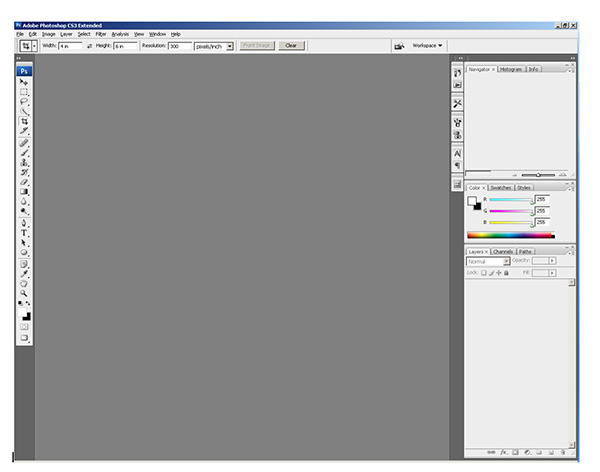

Wow! Quite a difference. I first noticed the much darker color of the work space for Elements. Not that big a deal in the grand scheme of things, but something that I would necessarily have to adjust to. So, what else is there? Well, rather than go over each painstaking difference of the two applications, I decided to just give a quick overview here. And, with the quick overview, I figured the best place to start would be the toolbars, since that’s what we really need to use in either of these anyway, right? So, let’s look at them side-by-side:


They actually don’t look too diferent when you look at them side by side, do they? I didn’t think so, and I set out to count the various tool bars. Know what? On a quick overview of the 22 tools in CS3, I counted 17 commonalities between CS3 and Elements 7! That’s a lot of overlap! Are there more buried tools in CS3? Most likely. On quick count, I found 60 tools throughout the CS3 Toolbar. In elements, 48! Even still, not a lot extra. From a percentage perspective, that is 20% additional functionality in CS3 Extended versus Elements 7.0 My guess is CS3 Regular would have less of a difference still.
The question is though – how often do you go searching for some buried tool in CS3? As a photographer, in all honesty, not that often. If you think about it, as photographers, we crop, re-size, perhaps straighten an occasional horizon, add some sharpening, and if we want to get really serious with a photo, we’ll do some dodging and burning. All of these functions are present in Elements 7.0
So, why would you want to go with the CS3 or CS4 version of Photoshop – truly if you want to take your photos to the Nth degree, or do serious work like graphic design, web design, or photo restoration, I can totally see the need for some of the more advanced tools in the Creative Suite. But more and more, I find myself using CS3 less and less. Take a look at the commonalities listed below – these are identical features in both applications! It took me a little by surprise when I noticed the similarities even in tool names. See if you can find the common tools from the listing below:

So, what other important factors go into an image editing program for me? Well, having been working in the Creative Suite for a long time – I do enjoy the benefits of layered files for different purposes. Well, guess what – Elements does that too! That means you can edit and save files as PSD’s!
I also like using actions to automate my work flow. Uh Oh…from my initial glance, it does not appear that Elements 7.0 has this functionality built in. But, can it be added? Well, a Google search on the topic of “Elements Actions” says yes, so I think I could probably figure it out enough to eek the process to my needs.
The other major functionality I have an interest in is the ability to edit and manage raw files from my camera. Can I see the raw files? Sure enough, the ACR converter has made its way into Elements as well!

In fact, a lot of the preferences settings seem to have migrated over from Photoshop CS3…look at the same screen from there:

As similarities continue to mount, the last major thing to consider is price. Retail, CS4 runs at $700 for the full price, an upgrade runs $200. Elements? Well, I think y’all know where this is headed: Retail $139 and upgrade for $119. I don’t know about you, but that is a HUGE cost savings. It almost seems too good to be true, and given my penchant for not taking things at face value – I will take a look at the image processing capabilities in greater detail next week. We’ll take a look at noise handling, speed, performance, and see how it does with a variety of images from my Canon 40D.
The biggest downside that I can see is that you don’t have the color management capabilities in Elements that you have in the Creative Suite – I like making some LAB adjustments from time to time, and filters may suffer in availability too – but more on that next week.
For the time being though, given the similarity in apparent functionality, the reduced price for Elements, and the proportionate footprint on my computer – Elements is definitely a contender. For all I know – as I learn more about Lightroom after the workshop from Scott Kelby and NAPP on Wednesday, the idea of a separate application for image editing may go by the wayside too, especially when the cost for the CS product is 400% that of Elements.
So, what do you think? Anyone out there using Elements? Any other downgraders care to share their thoughts? Have you enjoyed downsizing? Found things you missed? Workarounds? Add-ons? Tell me more as I continue to explore Elements next week – I’ll add reader observations there too! In the meantime, happy shooting, and we’ll see you back here tomorrow after the NAPP workshop!

