Nothing says it better than this – thanks Scott, to all our active troops, and all the fallen ones before that paid the ultimate price for our country:
See you back here again tomorrow!
Nothing says it better than this – thanks Scott, to all our active troops, and all the fallen ones before that paid the ultimate price for our country:
See you back here again tomorrow!
After yesterday’s post to Youtube of my photo walk with Scott Kelby, and the fact that I mentioned that it was created first in Lightroom – I’ve gotten many emails asking me how I created it. The answer was quite simple – if you own a Mac. Here’s how you can export Lightroom slideshows to the web is less than twenty steps:
The key to this is iPhoto. You don’t necessarily need Garage Band to make a legal audio track. Many open sourced audio files are available for use, though a lot of that content is classical. iPhoto has the built in ability to export slideshows as a movie than other applications like Lightroom, Powerpoint, Photoshop, and others. Lightroom is also rather key too though as the backgrounds and text effects for the titles and everything were done in there.
On Windows, it’s a whole different story – you can do the Lightroom thing, but then you have to go out and buy a slideshow program to accomplish this for you. While there are many options, and at varying levels of price entry, the ones that I’ve used that are good are Proshow Gold and Camtasia, from Photodex and Techsmith respectively. The former prices out at $80 while the latter runs for a pricey $299 but allows you to also do screen captures, and lots of other stuff. Either way, shelling out additional money to do something that is native on the Mac gives just another reason to consider the bundled functionality that Apple brings to the table with it’s computer lines. (And this is coming from someone who has worked in Windows almost exclusively for the better part of ten years… as I tell people these days though, I work in Windows and play on my Mac!)
Finally, as we head into the weekend, there’s a couple fellow photographer/blogger types that are hosting contests and seminars in the upcoming weeks and months. So, if you’re interested in improving your craft, there’s no better way than to either participate in a seminar and learn something new, or submit to a juried contest…and that’s just what Rob Jones of Towner Jones Photography is doing and Scott Eccleston, of Weekly Photo Tips! Rob is hosting an impressive summer photo contest, and Scott is runing a Maine Photography Workshop that is sure to ignite the creative energies. Act soon on Scott’s as registration is almost over! Make sure you take these guys into consideration when planning out your summer activities!
That’s it for this week – I am off Monday for the holiday, so there may not be a blog post then. Next week is the last week for the Lightroom giveaway contest though, so be sure you are getting your entries in to the Flickr page to win your own free copy of Adobe Photoshop Lightroom – a $300 value! Happy shooting and we’ll see you back here on either Monday or Tuesday!
So, as many of you know, Scott Kelby, president of the National Association of Photoshop Professionals (NAPP), Kelby Media Group, Kelby Training Live, and leader of the pack of Photoshop guys over at Photoshop User TV, was in Denver yesterday on his Adobe Photoshop Lightroom tour. He led a seminar yesterday that, despite several technical difficulties, was pretty rockin’ when it comes to establishing a work flow in Lightroom.
Scott is also known for his annual worldwide photo walks that he started last year. This year response has just been enormous to the walks, with several cities (including Denver) filling up within the first 24 hours. Well, on his blog this last Monday, he wrote a Q&A post describing the photo walks, what they are, how they work, and all that stuff. One question he snuck in though was that he would be in Denver and did anyone know of any good places to shoot in the downtown area.
Since I work downtown, (pretty close to the Convention Center I might add), I have a fairly good understanding of where things are, and what’s fun to shoot. So, I posted a comment on his blog of where he could go and what might be fun. To my astonishment, he actually wrote me back via email, asing if I’d be interested in going on a photo shoot with him to kinda show him around! Not give him a few locations, not recommend a restaurant – he invited me on a photo shoot! With him! My jaw about hit the floor, but I did respond that it’d be my pleasure to show him around the area. He sent me some info on where he’d be staying and to come on over after work on Tuesday! My jaw hit the floor again. But, regaining my composure, on Tuesday after work, I walked over to his hotel to meet him. Knocked on the door and sure enough – Mr K. himself! The maker of the Kelby Kool-Ade!
For the next 2 hours, we walked around the downtown area – talking shop, and all that stuff. I was silent for about the first 30 minutes, afraid I would say something utterly stupid to embarrass myself, but as I walked and we talked, found that he’s just a regular guy (despite his amazing base of knowledge, and…well, the fact that he’s Scott Kelby!) After a few hours of shooting, I then enjoyed an amazing dinner with him and his crew – names like Bert, Ben, Moose, Matt, Corey, etc., etc., were bandied about in the regular conversation. Needless to say, I kept quiet for most of it, trying to keep my jaw off the floor. I know, I know – they are all people too, but every time someone’s name was mentioned, I just kept thinking to myself, “Yup, I read their blog too!” Oh, and then for the next day’s seminar – he reserved a front row seat for me! It was an incredible day, and I just wanted to take a day here on the blog to give a nod to Scott for being so open and friendly, and just – so, well….cool!
My shots from the day were pretty much lousy as I totally wasn’t paying attention to my technique or anything – just trying not to look like an idiot. Nevertheless, in honor of his visit to Denver, and in hopes of his return:
There are so many tricks and little tips to taking better photos – it often seems like millions, doesn’t it? Well, it does to me. I thought of one last night that thought the listening audience might enjoy. This one is a toughie though (because it’s not that easy to do)…are you ready? here goes:
Yep, that’s it. I say it’s tough because we can often forget about the fun factor. We get caught up in the gear, the software, rules of composition, ISO’s shutters, apertures, marketing, advertising, booking gigs, constantly on the go, and all that stuff.
Last night I went out shooting with a buddy in downtown Denver – he’s only in town for a couple days, so didn’t have a lot of time. It was a last minute thing too, so not like I had time to do any major set up or preparation. Instead, we walked the 16th street mall – I showed him a slice of life in downtown Denver. We saw some street musicians and other performers, hit some of the tourist sites like the Performing Arts Center, Denver Post Building, etc., etc., etc. This is all stuff I’d seen before (and taken shots of before).
The difference last night? I was just out with a friend, shooting the breeze, talking about photography, laughing and joking around, then we grabbed a bite over at Maggiano’s, a great local Italian restaurant. It wasn’t all about the photography though – we were just having fun. Yet, we both got some photography in there too, because we’re both photography enthusiasts. (Well, I am an enthusiast, he’s a professional – his career deals a lot with photography, so he knows a bit more about it and does a great deal more.) We were just out having fun. And we (or at least I) had a blast!
Plus, he gave me a few pointers, so that’s always a good thing – to learn a little while having fun. But without the fun, the experience just isn’t the same. So, if you want a little secret to taking great shots – make sure you are having fun! If you’re having fun, you are more relaxed, and can go with the flow, letting creativity and inspiration come to you. I know I had a lot of fun, and some creative moments came out of our outing last night. So, to the rest of you – make sure you shoot for fun every once and a while – it can really help energize you! I’ll try to get a gallery of shots together for posting later – but until then, just keep on shooting. Thanks for stopping in and we’ll see you back here tomorrow!
Ever since Tom Hogarty came on the podcast and I’ve had some time to dive into Lightroom, I am thinking more and more that this is a much better solution for managing all of my photo assets. Since I’ve found myself spending more time in LR and less time in PS CS3 (Extended), I started debating if I really needed so much horsepower under the hood. After all, CS3 Extended is quite the workhorse, from performance, to functionality, to footprint, and of course, price. It left me wondering about my upgrade path.
In all honesty though, I think the term “upgrade” may be a misnomer – after all, am I really using all the features of the full version of Photoshop Cs3? If not, what’s the point in upgrading? Perhaps I should be looking at a downgrade. After all, I really do spend less time post processing these days. So, what are the differences between CS3 and this thing called Elements? Well, for the loyal readers of this blog, I decided to find out.
First up, I downloaded a trial version of Elements 7.0 from Adobe’s website. The download is about half the size of the Photoshop Cs4 download (400+ MB for Windows Elements, and over 800 MB for Photoshop Creative Suite on Windows). To the geek in me, that means a smaller footprint on my hard drive, and less consumption of system resources. Something to consider…
Anyway, I decided to really do a side by side comparison, and loaded CS3 and Elements in their default work spaces, then compared notes. Here’s what I found (CS3 is first, Elements is second):
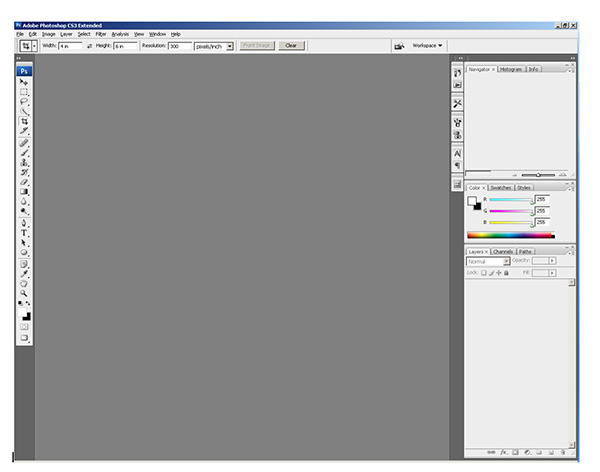

Wow! Quite a difference. I first noticed the much darker color of the work space for Elements. Not that big a deal in the grand scheme of things, but something that I would necessarily have to adjust to. So, what else is there? Well, rather than go over each painstaking difference of the two applications, I decided to just give a quick overview here. And, with the quick overview, I figured the best place to start would be the toolbars, since that’s what we really need to use in either of these anyway, right? So, let’s look at them side-by-side:


They actually don’t look too diferent when you look at them side by side, do they? I didn’t think so, and I set out to count the various tool bars. Know what? On a quick overview of the 22 tools in CS3, I counted 17 commonalities between CS3 and Elements 7! That’s a lot of overlap! Are there more buried tools in CS3? Most likely. On quick count, I found 60 tools throughout the CS3 Toolbar. In elements, 48! Even still, not a lot extra. From a percentage perspective, that is 20% additional functionality in CS3 Extended versus Elements 7.0 My guess is CS3 Regular would have less of a difference still.
The question is though – how often do you go searching for some buried tool in CS3? As a photographer, in all honesty, not that often. If you think about it, as photographers, we crop, re-size, perhaps straighten an occasional horizon, add some sharpening, and if we want to get really serious with a photo, we’ll do some dodging and burning. All of these functions are present in Elements 7.0
So, why would you want to go with the CS3 or CS4 version of Photoshop – truly if you want to take your photos to the Nth degree, or do serious work like graphic design, web design, or photo restoration, I can totally see the need for some of the more advanced tools in the Creative Suite. But more and more, I find myself using CS3 less and less. Take a look at the commonalities listed below – these are identical features in both applications! It took me a little by surprise when I noticed the similarities even in tool names. See if you can find the common tools from the listing below:

So, what other important factors go into an image editing program for me? Well, having been working in the Creative Suite for a long time – I do enjoy the benefits of layered files for different purposes. Well, guess what – Elements does that too! That means you can edit and save files as PSD’s!
I also like using actions to automate my work flow. Uh Oh…from my initial glance, it does not appear that Elements 7.0 has this functionality built in. But, can it be added? Well, a Google search on the topic of “Elements Actions” says yes, so I think I could probably figure it out enough to eek the process to my needs.
The other major functionality I have an interest in is the ability to edit and manage raw files from my camera. Can I see the raw files? Sure enough, the ACR converter has made its way into Elements as well!

In fact, a lot of the preferences settings seem to have migrated over from Photoshop CS3…look at the same screen from there:

As similarities continue to mount, the last major thing to consider is price. Retail, CS4 runs at $700 for the full price, an upgrade runs $200. Elements? Well, I think y’all know where this is headed: Retail $139 and upgrade for $119. I don’t know about you, but that is a HUGE cost savings. It almost seems too good to be true, and given my penchant for not taking things at face value – I will take a look at the image processing capabilities in greater detail next week. We’ll take a look at noise handling, speed, performance, and see how it does with a variety of images from my Canon 40D.
The biggest downside that I can see is that you don’t have the color management capabilities in Elements that you have in the Creative Suite – I like making some LAB adjustments from time to time, and filters may suffer in availability too – but more on that next week.
For the time being though, given the similarity in apparent functionality, the reduced price for Elements, and the proportionate footprint on my computer – Elements is definitely a contender. For all I know – as I learn more about Lightroom after the workshop from Scott Kelby and NAPP on Wednesday, the idea of a separate application for image editing may go by the wayside too, especially when the cost for the CS product is 400% that of Elements.
So, what do you think? Anyone out there using Elements? Any other downgraders care to share their thoughts? Have you enjoyed downsizing? Found things you missed? Workarounds? Add-ons? Tell me more as I continue to explore Elements next week – I’ll add reader observations there too! In the meantime, happy shooting, and we’ll see you back here tomorrow after the NAPP workshop!
In keeping with the last few weeks of hardware reviews, I am taking a look in my own bag one more time to bring you this weeks’ hardware review: the 70-200mm L lens from Canon. Canon has several variants on this lens, with different minimal apertures both with and without Image Stabilization (IS). So, in the interests of full disclosure, this is a non-IS lens, and the aperture range is the standard one, 4.0 to 5.6. So, with that distinction being made, we’re off and running:

The “L” distinction is one that bears discussion right off – Canon only gives this out to lenses that it deems have superior optics – which means a wider range for it’s sweet spot, tack sharp focus, and better sealing against the elements. This naturally means that this lens will, by definition and categorization, be sharper than a comparable “non-L” lens. However, for this particular range of zoom, Canon doesn’t make a non-L lens, so one would have to make a comparison with a 3rd party brand such as Sigma or Tamron. Even there though, comparisons are tricky primarily because vendors are moving toward faster glass (in the 2.8 category) and IS features.
In that regard, the 70-200 f4.0 really is in a class by itself. As a result of its unique status in the field of available lenses, comparisons are rather arbitrary as no other lens out there has the same specs. Rather than making those comparisons though, I’ll just say that this lens does deliver superior performance for its’ category.
So, how is this a review? Well, it’s not just a question of performance, it’s also a question of price. Anything can be stellar, but whether it’s worth the price is another story. I know of luxury cars that exceed 6 figures for their cost, however, most cannot justify the expense, either because of their financial situation or the expected need. So, how does the 70-200 fit when it comes to cost? Pretty well actually.
The cost for this lens at B&H Photo is $600 right now (technically $599.95) after a $50 rebate. Considering the next step up is twice the price for either an f2.8 or an IS lens, this is actually a steal! I was able to find mine second hand from a fellow photographer when I lived in SC, so got it for considerably less. Included in my package was a lens hood, and a collar for mounting to a tripod (which I definitely would recommend given the weight). The previous owner was also nice enough to leave the Tiffen filter on it that provided protection for the lens. All told, the lens and accessories would run around $700 for the lens, lens hood, UV filter, and tripod collar.
When looking at comparable other lenses from Canon, this is where you really see the bang for the buck. Take a look at the most recent prices from B&H for similar lenses:
So, you can save at least $425 if IS isn’t important to you, or $650 for the next fastest version of this lens
At a smidge over 1.5 lbs, the weight does balance the mid-grade SLR’s quite nicely, although on the Rebel line I recall it being a tad heavy. As a general rule of thumb, with larger and heavier lenses, you’ll want to carry this by the lens itself rather than the camera as you don’t want to put undue tension on the mount.
Overall though, for the price and range, I would highly recommend this lens. It’s tack sharp at both 70 and at 200 with a sweet spot ranging from f5.6 to f16. Kind of hard to say no to that kind of quality when it’s offered at such an affordable price. Here’s some sample shots to show what I’m talking about:
Here’s a sample from 70mm at f9.0

And the same scene from 200mm at the same aperture:

Then, just to give you an idea of the sharpness, here’s some shots at f4.0 (a little noiser because I was at ISO 3200)…first the 70mm shot:

And now at 200mm:

And the 200mm shot:
Okay, so that’s about it for the day. Hope you found it useful and informative (as always). Don’t forget the Lightroom Contest going on over at the Flickr Thread – only about 12 more days left and still not a lot of entries. Great chance to win a free copy of Adobe Photoshop Lightroom (retails for $300)! If you have ideas, suggestions, comments, feedback or other insights on future gear you’d like reviewed, feel free to share those in the comments below or with me via email.
One last little nugget to share today…Scott Kelby announced his 2nd Annual Photowalk early this morning, so be sure to register in your city. I’m already registered in the Denver group and that’s rolling early (7:45ish am) in the Lodo area. More details to come on route, eating place, etc. , but mark your calendars now for July 18th! Here’s the link for more info if you’re not in Denver: Worldwide Photowalk Have a great day, Happy Shooting, and we’ll see you back here again tomorrow!

Yep, that was me last night and much earlier than usual. So, instead of the typical pithy witty, jovial, humorous, enjoyable, and informational material that you are used to seeing – let’s take a day off and call this a “No blog post” day. Happy shooting and we’ll see you back here tomorrow!
Ever wonder why we’ve heard photographers say that when taking your picture? Think about what happens when you do – your facial features open up, your mouth opens slightly, and you get a little upward curvature in the corners of your lips. (Unless of course you concentrate on specifically not doing that.) Whoever thought this up eons ago was well ahead of the curve, because knowing how to take good portraiture encompasses entire volumes of books on the subject.
Volumes exist on what lenses to use, how to light, depth of fieldand much much more, but perhaps the most valuable information on how to take great portraits comes not just from technical awareness, but from personal interactions, and how to get people to act natural yet emotive and to let that come through in your work. While no blog post could entirely exhaust the subject, here are ten quick tips on taking better portraits:
So, there’s ten nuggets. I tried to be brief yet have some detail, but you can never have enough time or space to really cover something with so much to talk about in a short blog post. With that in mind, what about your thoughts on portraiture? Add to the pool! Got any ideas, DIY tricks or nuggets that work for you? Share them in the comments or via email.
Before signing out for the day, I’d like to give some special thanks to a few people. First to Derrick Story for the helpful link from his blog post today about the tethered shooting write-up. It’s always nice to get what I like to call “a nod from the Gods”, but not only did he write a post about my write-up, he also submitted it to the Imaging Insider, who subsequently included the write up on their site. Second up, I’d also like to throw some NAPP-Love back to Karen from “Pursuing Photoshop” (a.k.a. Mitzs in the blogosphere, also a member of NAPP) for her link back to the Adobe Photoshop Lightroom contest currently running here on the blog – thanks Mitzs!
Oh yeah, and finally, don’t forget the Photoshop Lightroom contest I announced in last week’s podcast – it’s running over in a thread on Flickr, and the images are starting to come in. Some really nice ones so far, but there’s plenty of time left in May to enter! Good luck to everyone! Well, enough content for one day, so happy shooting and we’ll see you back here tomorrow.
I’ve not seen much coverage of how to shoot tethered using the Canon proprietary software, so for today’s post, I thought it might be useful to offer the Canon perspective here (since the blog bears the moniker of my camera vendor of choice). For those who are Nikon shooters, I would highly recommend reading the post Scott Kelby did a while back that shows how to shoot tethered into Lightroom. While he walks you through the Lightroom element, he then discusses the Nikon approach… the counterpoint here is to take a look at the Canon approach.
To start off – a little explanation of what tethered shooting is would be helpful. Tethered shooting means you have your camera connected to your computer or laptop (usually a laptop for portability purposes). This allows you to shoot straight into the computer with direct saves. There are a couple advantages to tethered shooting. First off, you don’t need any media cards, because the camera is transferring straight to the computer. Second, regardless of what size LCD you have on the back of your sensor, nothing will compare with a 15″ or 17″ monitor. You can see greater detail, see a broader tonal range, and get a much better handle on the finder points of composition when it comes to things like posing, lighting, and minimizing distractions that you could likely miss when using a 3″ LCD of your camera.
Okay, so now that we know when and why you would shoot tethered, and given an appropriate nod to Scott Kelby for his coverage of the Nikon version, here is a Canon-centric approach to tethered shooting. Since the Lightroom component is already pretty well covered, I will just be limiting the discussion to showcasing the settings, screens and considerations to take into account when configuring the EOS Capture Utility.
When you first start the EOS Capture Utility, you get a rather unassuming window that doesn’t look like much:

It’s pretty straightforward – the top button would be used to download images if you are importing from all your images off a CF card. The second button would enable you to select which images to import off a CF card. More relative to this content is the Camera Settings/Remote Shooting button and the Monitor Folder button. I’ll get to those in a minute. Lastly, it’s helpful to draw your attention to the Preferences button on the lower right – this is the one I’d like to take a closer look at now.
When you click on the Preferences button the window will change:

From here, you now have access to all the details of how you want to configure your tethered shooting options, starting out with the basic settings (see the drop down menu in the upper left). This first setting tells the EOS Utility what screen you want to show when you first start the software. This really is a matter of personal preference, but I would recommend the main window so that if you want to change your preferences, you can do so easily and quickly – often with software preference settings will require you to restart the program, so if that must happen, it’s always best to do that at start-up.
Moving right along, let’s take a look at the other preferences settings:

The Destination Folder Preferences
This should be pretty self-explanatory, but in the interests of covering each aspect, this is where you can specify what folder you want to save your images to on connecting your Canon camera to your computer. For the purposes of this demonstration, I created a folder called EOS Capture and put it on my desktop to use as the destination folder. To point the EOS Utility to your destination folder of choice, simply click the browse button, as shown:

Note that the EOS Utility does a nice little thing here – it creates a subfolder by date so helps to keep your images organized whether you are downloading images, doing remote shooting (tethered shooting), or set a monitored folder for some third party application (like Lightroom). If you are going to be doig remote shooting, here is where you would likely select the remote shooting option so that when the camera gets connected, that specific task will create a subfolder and get you ready that much quicker. Here, since I don’t have the full hardware connection, I am just going to leave it on the default setting and select the folder I created on my desktop:

File Name Preferences
If you want to change your image names from the default of _IMG_1234.jpg to another more descriptive naming convention (say JamesSmith.jpg this would be the place to do it. The options are shown below:

If you choose to modify your images, you can elect from many options, including the option to customize for your needs – just click the drop down menu to select your options. By default it’s set to Do Not Modify so I’l just leave that here to show your options for filename formats:

The next option here in your filename conventions is where you can define custom naming conventions, either by subject name (JamesSmith), event (SmithWeddding), or whatever convention works for you:

Feel free to customize these as you prefer for your own shooting conditions and, well….preferences! Moving right along now…
Download Images Preferences

Here is where you tell the EOS Utility what to do with images as they are generated. It’s pretty straightforward… the options are:

Remote Shooting Preferences
The remote shooting preferences here are also pretty straightforward: Do you want to save your images to a card or not? Do you want the software to rotate your images if needed to show the right orientation? Depending on your preferences, check or uncheck these boxes:

Linked Software Preferences
Last but not least, do you want to use another piece of the Canon Software family of products to work on your tethered images , whether it be Digital Photo Profesional (aka DPP) or ImageBrowser:

Since my work flow incorporates the Adobe product line (Lightroom, Photoshop, etc.), I would suggest choosing “None” here, but again, that’s why these are called preferences.
Once these Preferences are set, go ahead and return to the main window, then click the Monitor Folder option, because there is two last items that merit discussion here:
The Monitoring Folder

Note that the folder has been specified for me, but Canon has generously recommended that I take advantage of a specific Canon hardware connector to connect the camera and computer – the WFT-E1 Wireless Transmitter. These are available from most camera retailers and e-tailers, but I like B&H so that is the one linked (and the price is fairly reasonable at $999.99, so if you get one, let me borrow it to review here on the blog! 🙂 ). Basically what this allows you to do is shoot “tethered” to the computer, but without the tether…pretty cool stuff!
The Software Version
I created this post using the older version of the EOS Capture Utility, primarily because I had not used it since I owned my XT. As with any software though, as camera bodies are added to the vendor family of products, the software must update too. On capturing all the images for this post, I did not think the software would be what updated, only the camera drivers. Clearly, that was not the case as the software itself has undergone a colorful transformation since then, and is now at its most recent update as of just last month at 2.6.1 You can download it and update via the 40D web page here (where I got mine just earlier). The upshot though, and why I am keeping the original screen shots, is because functionally nothing has changed – there are just more camera drivers added to the library. To get your own drivers for other Canon cameras to use with the EOS capture, go to the main page here and select your camera…
Finally, I wanted to share a very short video from what the new interface looks like and how to use it when shooting in “tethered” mode:
So, there you have it! My down-n-dirty summary of the Canon EOS Capture Utility – with photos, text, and video! A virtual cornucopia of media to look at the feature set. Enjoy the material! I’d love to hear your thoughts, hear your feedback and get suggestions (other than checking the software for updates before I write the post! 😀 ) on future material that may be useful. Don’t forget too – that contest to win a copy of Adobe Lightroom (which you can use to edit shots taken in tethered mode!) is going on through the end of May, so don’t delay – get those contributions in today! One shot could be worth a free copy of Adobe Lightroom! That’s it for today – have a great one, Happy Shooting, and we’ll see you back here tomorrow for the latest in photography composition.
Next up in my gear bag is the Sigma 70mm Macro lens. This is one sweet lens. With an aperture that goes down to f2.8 this is legally classified as “fast glass”. It’s got some super nice bokeh, and has an impressive range for it’s sweet spot – ranging from roughly f2.0 – f11. Seriously, it’s tack sharp through that entire range. It’s got the characteristic touch and handling of all Sigma lenses with its brushed matte black coating.
Other features include the manual on/off switch for auto-focus, which is typical for most lenses these days, but one thing I particularly enjoy is the limiter. While this is also characteristic for macro lenses, it helps to keep you within a certain range of focus so it doesn’t have to search as long before finding that tack sharp point. This toggle can be turned on or off any time, so it really helps when you are in Macro mode or shooting portraits. Oh yeah, did I mention this does a nice job at portrait work? The 70mm fixed focal length means I don’t have to get too up close and personal like you would with a 50mm lens, but I also don’t have to be as far away from the subject so it’s still fairly easy to interact with subjects.
If I had to list downsides, they would be that without the limiter on, it can take a while to focus, and that it is somewhat noisy when it is searching. I am very spoiled by the USM features of Canon bodies, and wish I had the Sigma equivalent (HSM – Hypersonic Moter), but that was just not available in this lens at the time (and don’t think it is to date…). Lastly, I don’t like how the lens shade prevents you from capping the lens when out in the field. If the lens hood is on, the cap simply cannot be in place.
As with any fixed focal length lens, it forces you to compose with your feet (if you want a tighter shot, step forward a few paces, and if you want to go wider, step back). But it does give you tack sharp results each and every time.
Here are a few sample shots I took with this lens, both in normal mode and in macro mode over the weekend for this post. My in-laws were in town so we did the tourist-y thing. First off, we visited the Hammonds Candy Factory where pictures are not only welcomed, but encouraged – so, my camera in ahd with 70mm attached (intentionally only went out with one lens each day…), I got some good samples of each category, except Macro (you need a tripod most times when shooting Macro work – at least I do in anything but the brightest light!):
Still Life

Some of the wonderful candies at Hammonds

Weights and Measures

Portrait

There you have it – the 70mm Macro f2.8 from Sigma – the third lens in my bag. Coming up next week, the 70-200L f4.0. it’s an oldie but a goodie! What do you think? How does the Sigma 70 Macro stack up based on what you’ve read here? Like it? Love it? Hate it? What other macro lenses do you have experience with? Share your thoughts in the comments! Happy shooting and we’ll see you back here again tomorrow!
Don’t forget about the Adobe Photoshop Lightroom Contest announced over on Learning Digital Photography! Win your own copy of LR by sharing images in the Flickr thread here!