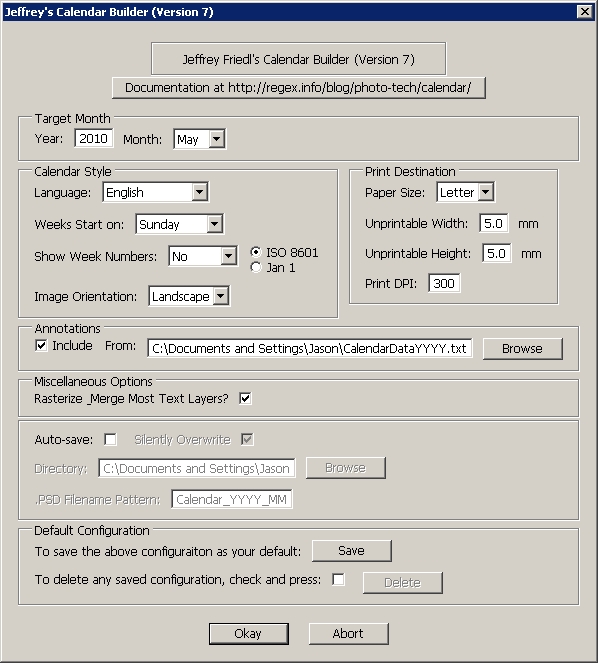As promised from last weeks post on Youtube, I promised to share the “how to” on the creation of the little teaser video for transitioning from a black and white photo to color. For those that don’t remember, the video is here: Continue reading “Creating the color video”
Category: tutorial
Aspect Ratio adjustments explained
I can’t tell you the number of times I’ve gone to print pictures I’ve taken only to find that I had composed it in a way that a portion of the image was lost when printed because it had to be cropped out to fit on the paper. Today I am going to share a technique in Photoshop that will help you get around that pesky limitation.
First a little background – the reason why we are losing part of the picture is because we are changing the aspect ratio. What is aspect ratio? Simply enough, it’s the relative size of the long side of the picture to the short side. Aspect ratios are often referred to by their lowest common factor. So, a 4×6 print uses a 3:2 aspect ratio. (Aspect ratios usually are stated with the larger of the numbers coming first…) An 8×10 has an aspect ratio of 5:4. Want to print a 16×20? Guess what – it’s got an aspect ratio of 5:4 too! Here are some of the most common aspect ratios that you see in photography:
4:3 – Point and Shoot Cameras
3:2 – 35mm Film cameras and most APS-C sensor cameras (SLR’s)
1.81:1 – APS-H Mode (High Def)
3:1 – APS-P (Panoramic)
So, with an SLR camera, since your sensor approximates an aspect ratio of 3:2, getting an 8×10 print means you need to keep your subject matter in from the edges because when you crop to the new ratio, at least one of those edges (and a little of the other) will be lost from the crop. So, having now explained “why”, let’s now look at the “how” (as in how to fix it!) in the delayed tutorial for the week:
Copyright Isn't Just for Photographers….
The web makes for an interesting place, and often I get emails from folks asking for suggestions and recommendations on how to best protect their images from being used without their permission (and let’s not mince words here – nobody wants to have their work stolen). Often my response is a bit of this and that, suggesting to make images “web-safe” (i.e. low resolution so they can’t really be re-printed), and to limit the images you publish. (The more you put out there, the more you have to monitor.) Continue reading “Copyright Isn't Just for Photographers….”
Creating a Monthly Desktop Calendar
I alluded to it yesterday, and have already had several people inquire about the procedure to create this desktop calendar. It’s really quite clever, and kudos go out to Jeffrey Friedl over on his site for the script: http://regex.info/blog/photo-tech/calendar He does a decent job at the basic explanation, but since we are a visual world, here are some step-by-step instructions on how to run things from beginning to end! Fair warning – this does require Photoshop as the script (I don’t believe anyway) will run in Lightroom because it uses layers…
1. Download the script from the link above (I downloaded to my desktop on Windows XP)
2. Copy the script from your desktop (or whatever download location you configured for your browser) to your Photoshop folder, as indicated in the screen shot.
3. Open Photoshop (if it was already open, you should probably close PS and restart it)
4. Open the picture you want to apply the script to (I started with the largest size desktop I wanted to configure it for, in this case 1600 x 1200.
5. Navigate to the Presets option in Photoshop and open the script
6. The interface lets you select certain information such as the month it will run for, when the week starts, etc.
7. Special mention here to include certain holidays – if you have custom days (say birthdays, anniversaries, etc) to add, create a text file for reference and point the script to that txt file location. If you don’t want certain days highlighted,you can leave this option un-checked and proceed with the script.
8. It may take the script some time to run (it took me about 58-61 seconds to run it on my computer, but I was multitasking with other things at the time…). When it’d done, you’ll get a stack of a lot of layers that looks like this, with the default layer selected of “Picture Mask”. Note: I’d also recommend checking the option to rasterize most text layers otherwise you’ll have up to 30 additional layers of text (one for each day of the month)! The layers underneath this are where all the really cool stuff is, and the other layers are dates and effects that you can change to suit your own tastes.
9. Once you have tailored the layers to suit your needs, simply flatten, save as a jpg and configure your desktop to use that image! Since I typically will save to multiple desktop dimensions, I start with the original and re-size to each output, from largest to smallest saving each as a jpg then letting the script use that to create the desktop calendar.
There you have it! The nitty gritty details on how to create a really slick looking desktop calendar for you and your clients. Simply print as pictures through your favorite venue if you like and watch the sales come in!
One final little news note that is time sensitive – DIY Photography has a very creative approach to contests and the prize package is worthy of a nod (don’t know how he/she/they managed to come up with this big bag of goodies!), so stop over here and throw your hats in the ring: http://bit.ly/aRQa9l
See you back here tomorrow for the latest in photo goodness! I’ll also bring up a couple tips on how to tweak the layers to your own ends, but feel free to begin exploring your own creative approaches! 🙂
Against my better judgement…
For those of you that have been following the blog for a long time (and let me know who you are, because I want to ask why!), you may recall that I used to put out video tutorials on how to do various things inside of Photoshop. After plodding around with that for a while, I came across the gurus of NAPP and realized that several were already doing it, and doing it much better than I ever could. So, rather than re-inventing the wheel, I abandoned the video tutorials in favor of just sharing my “wisdom” in the form of the written word (blog posts and articles) and audio tips (which are now part of the Learning Digital Photography podcast).
Well, when I recently twittered with excitement over the newly released calendar of some of my favorite images for 2010, someone asked me about the template I used to create those images. I honestly answered that I didn’t really use a template as the website www.lulu.com just let me upload the images and they handled the rest. On realizing that they were talking about the images on my Photography Website, I recalled that a template was used for those images. I could have done a written post about this, but those take a lot of time to put together (lots of screen grabs, lots of writing, and lots of uploading), so I instead decided to put together a new video on how to create a template for your photos inside of Photoshop. The video may take some time to load, so please be patient as this is a self-hosted video production! 🙂
[display_podcast]
Keep in mind – this is just one way – in Photoshop there are always many ways to reach similar results, and as the old adage says, there’s more than one way to skin a cat! Anyway, this is for you @mitz! Enjoy, happy shooting, and we’ll see you back here tomorrow! Oh, and lest we forget, there are very few days left in the January giveaway! For your chance to win a free copy of Photomatix Pro from the folks at HDR Soft, get your Circle-themed photos in the Flickr Contest Thread by midnight on Friday (Mountain Time – GMT-7).
P.S. For those that like my videos and want to see the archives, check out the Learning Resource Page from the sidebar for more materials. And as an additional side note, this is post #600. No fuss, no muss, no fanfare, but yet somehow I landed back on video tutorials – which is kind of how it all started! Somehow, ,ind of poetic, eh? 🙂
Podcast: Play in new window | Download
The never-ending tease…
With the company annual meeting coming up this week, I have been very busy with work-related stuff, that has only permitted me short bouts of time to do personal things, so I have not had a chance to record the podcast for today. But, as a perennial teaser, I promise it will be up tomorrow, along with the newest edition of the “What’s This?” series. Then, on Thursday, a new article has been finished, so I’ll be posting that material for your reading enjoyment. (On a side note, I am also guest-blogging for Towner Jones Photography on Thursday too, so thanks to Rob for inviting me. On that subject, if you read posts here or would like me to help out with a post from time to time, feel free to let me know as I am happy to share my efforts with others.) So, lots in store for this week:
- Podcast Episode #61 (Wednesday)
- Weekly What’s This? (Wednesday)
- Holiday Photography article (Thursday)
- Mystery Post to be named soon (Friday)
So, thanks for keeping Canon Blogger in your feeds and tweets, hearts and minds, and all that jazz. If you’re not a feeder or a tweeter, go pick up the feed or twitter link on the side panel and follow me there. There’s also the poll for the season, so please share your opinion there too! Lots going on so talk back to me and let me know what you think of all this photo and social activity! Happy shooting and we’ll see you here tomorrow with a cornucopia of content!
And the countdown begins…
With today being December 1st, the countdown has officially begun until Christmas. Of course, retailers began counting even before Halloween this year as they try to stretch this season of spending out as far as they can, but with now only 24 shopping days until Christmas, there is no denying that the ads asking for your hard earned dollar will increase into a frenzy (not unlike the number of radio stations that play carols exclusively for the next 25 days).
So, where should you really go to shop for holiday presents this year? Your nearest photo store naturally! Here are a few of my top picks for Christmas gadgets that will likely please just about any photo enthusiast. Fair warning, all the product links here are to B&H Photo, where I do 99% of my own shopping, but you are free to choose a retailer or e-tailer of your own preference.
- More memory! We all could use more memory in our cameras, but be sure you get the right kind. Most Point-and-shoot cameras will take the Secure Digital (or SD) type whereas most SLR cameras will take the CompactFlash variety. I like the 8GB as it can store a lot of images, but doesn’t necessarily put all your eggs in one basket. The respective B&H links are here and here.
- Another cool little gadget is the Gorilla Pod. My brother got one of these for his P&S a year or two ago anda loves it. They do have P&S and SLR grade versions for a quick little setup while on the go. Also under $50 (each), they are viewable here and here for P&S and SLR cameras respectively.
- Pictures! That’s right, family, friends and loved ones are those who really thought you had what it takes to go into photography in the first place, so you know they love your work. Tis the season to give, so give them some nice large prints. Mpix is a great online printer and here I am deviating from my B&H heavy references to say do all your printing at MPix!
There’s 23 more days so I’ll likely pepper a few more suggestions in the coming weeks. In the meantime, keep that camera at the ready! Happy shooting and we’ll see you back here again tomorrow!
Be Careful With Contests
While doing the annual purging of the tryptophan ritual ysterday I came across Photojojo, which listed 12 contests on their website. As usual, appropriate disclaimers were given as you may or may not surrender your copyrights to images even for entering the various contests. I took a look through them, and one of them struck me by surprise: National Geographic. Here is the copyright condition for participating:
“By entering the Contest, all entrants grant to Authorized Parties (National Geographic Society and its licensees) a royalty-free, worldwide, irrevocable perpetual, nonexclusive license to reproduce, distribute, display, and create derivative works of the entries (along with a name credit) in whole or in part, without further review or participation from the entrant, in any medium now existing or subsequently developed, in editorial, commercial, promotional and trade uses in connection with NGS Products”
Surprise surprise…these types of restrictions and conditions for entering what otherwise appears to be free contests are commonly referred to by those who take care to reading the rules as “Rights Grabs”. Basically, a magazine or other entity is looking to get a large collection of images for free, and by promoting the possible payout of prizes, many unwittingly enter, win nothing, and yet by entering surrendur their images for use by the magazine or other entity. Moral of the story: Be Careful With Contests
While the concept is not new to me, the fact that what would normally be considered an admirable publication like National Geographic would approach things in such a manner is rather unsettling. To Photojojo’s credit, there were several that seemed to be worth considering, so for those of you with nothing to do after the turkey and football, feel free to head over to Photojojo and peruse the offerings. From my perspective here’s the scuttlebutt on the rest of the contests they are showcasing over at Photojojo:
- PDN Student Contest – Entry Fees, and must be an enrolled student
- Center for Fine Art – Entry fees, no info on copyright prior to submission
- M.I.L.K – No entry fee, all copyrights retained by Photographer! Good one!
- Sony World Photography Awards – No entry fee, photographer retains all copyrights – another good one!
- Communication Arts Awards – Entry fees, no prizes (only recognition)…did not search for copyright info
- JPG Magazine – No entry fees, cash prizes, photographer retains copyright – Another good one!
- Million Places – Several contests, some are free, others require purchasing “credits”. Seems photographer retains copyrights, and singular publication in a book is done per Rules and Guidelines.
- Photoburst – Free, photographer appears to retain copyright – another good one ($100 B&H gift card)
Terms and conditions, rules and restrictions may change and/or vary, so always double-check before entering. Happy shooting, have a great rest of the weekend and we’ll see you back here on Monday! Leaving on a high note, enjoy the weekly editions of What the Duck, by clicking the link below which goes to my favorite:
Happy Thanksgiving!!!
Football, Turkey, tryptophan…lots of great stuff going on today. Enjoy the time with families, and we’ll see you back here tomorrow (maybe). That’s it for today, so this can be considered a “No Blog Thursday”…
What’s This – Week 20
We took a week off last week from the mystical photo posting of “What’s This?”, but I am happy to say it’s back again today. Here’s a slow pitch one for everyone as we stop thinking about photography and start thinking about Thanksgiving. WHat’s the image above? The winner, as always wins thousands of dollars in cash and prizes, a lifetime membership in all photo associations, a new car, their own private island, and of course, bragging rights here on CB.
Yeah, okay, pretty much nothing but the last one can be taken seriously. Anyway, in light of the upcoming holiday, I would like to say thanks to all who have supported the blog and who have shared their thoughtful comments and feedback, as well as all those who have participated. Tomorrow will be a “No Blog” day, but I’ll be back on Friday to wrap up the week. Happy Thanksgiving to all the US readers, and to those outside the US, have a great Thursday. Happy shoot, and as always, I hope all your shots are good ones!