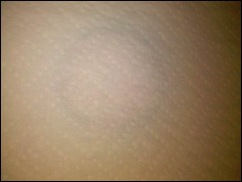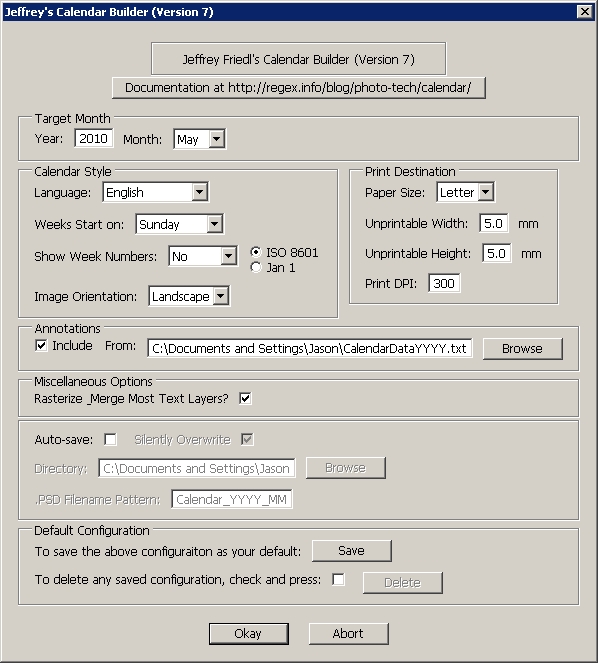As promised in the monthly newsletter (you can sign up for it free, by visiting this link here), the article on creating your own 10-stop filter is finally here! Delays with some tripod issues have prevented the final shots showing the effects, but the principles will hold, so without the end results (I should have my tripod fixed by next month, and will share a supplemental post then with the resulting shots and work ups.) So, today, I give you:
The TEN stop filter project
A common problem with shooting landscape photos is that we are limited by the hours of available shoot times. We all know that the best times to shoot are morning and evening for the best light. The overhead light in the middle of the day just does not allow you to drop your shutter speeds much to get flowing water, or a sense of motion in clouds without assistance. Another possible use could be a kissing engagement couple with some blurred motion behind them (like a train, the clouds, or whatever – suggesting a really long kiss!) 🙂
The only way to address that is through stacking MANY neutral density filters (ND). They are made in various stops (defined by the stops of light they block), and stacking can get pretty costly. There are some though that you can get that address multiple stops of light in one filter, like the Lee 10-stop filter. Problem? Cost! (It’s $160 at B&H). I learned a while ago about a way to make one yourself for as little as $20.00 though. Here’s the process I used (let me also apologize for the image quality – some of these were taken with the Droid in low light and studio level shots wasn’t where my attention was…but you can hopefully get the gist from these):
Step One – Find a cheap filter at your local camera store. These can be found for a dollar or so. The one I used was found at a camera store for 50 cents. A Hoya 85B orange filter (77mm).

Step Two – Place it on a paper towel, and wrap a second one over the top (this is for your protection and easier cleanup)
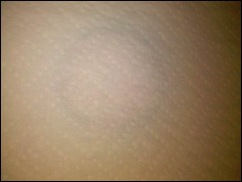
Step Three – Get your favorite hammer out…

Step Four – Do not just go to town….whacking away crazily is not needed. Just a couple firm taps until you hear the glass give way…

Step Five – Once the glass is broken, a few strategic taps around the edges should pop most of the glass out of the filter ring:

Step Six – Wrap up paper towels of broken glass and discard. Then check the filter ring and make sure it is free of any glass shards (I used canned air)…

Step Seven – Buy a welder’s replacement lens from your local hardware/tool store, or perhaps a local welder shop. If you prefer, there are online retailers that sell this stuff too. The problem there is that the cost of shipping quickly ratchets up the price. I found some Hobart #9 at a local store for under $2.50 per pack and some Lincoln Electric #10 at Lowe’s for $5 a piece.
Steps 8a – I tried first to mark a circle with tape and use a Dremel with a regular cutting wheel to slowly cut to the ring dimension. It resulted in a pretty bad crack through the center of the glass, rendering it unusable, so I had to start over.
Step 8b – I tried a second piece of glass with a scoring hand tool. Since the welding glass is about 1/4” thick, it takes several score to make it weak enough at this breakage point to snip off cleanly. My efforts did not result in clean snips, and ultimately, the glass cracked from my impatience (so, add patience to the list of materials needed!).
Step 8c- I went to purchase a 3rd piece of the cheap stuff. This time, I called around and found a place willing to try to cut the glass (everyone will ask and believe the glass is tempered, when in my case – neither was). I took a sheet of the cheap stuff into them and explained what I was trying to do, then asked what size they could cut to. They had a 2 1/2” hole saw and a 3” whole saw with diamond tips for glass cutting. We did the calculations and realized that 77mm is almost 3 inches exactly. He warned me that the saw itself would take a portion out. Thinking there was a lip on the interior of the filter, I said go ahead (after all, it’s only $2.50 here right? 🙂 )
He was able to cut it into a nice circle. I knew it would be close so thanked him and asked how much I owed. He smiled and said “No charge – give me a plug or a print if it works out!”. Since I am happy to either way, the name of the place is CNC Glassworks in Arvada CO! Super nice folks and great attitude toward customer service! I am sad to admit though that the hole he cut out was just a shade too small. I may possibly attempt to sand this down to the next filter size in my gear bag glass and on testing, but it did prove to be too small.

Step 9 – I now knew that I needed to either find a diamond-tipped hole saw and cut it myself, or find someone that had a 3 1/2” hole saw that would be willing to use it on my glass. A little bit of Google research showed that Bosh makes a Diamond Hole Saw in the 3 1/8” size. Problem? None, if you want to pay $60 or more for the tool itself (the cheapest I found was around $60 at Ohio Power Tool, and locally through a company called Tool King for $70). Even if it was half this price, the DIY cost saving approach is quickly ratcheting up. So, a little more in-depth research was required.
Step 10 – Sure enough, after I did some more research via telephone and email, I found a manufacturer online (THK Diamond Tools) that sold the equipment. I was able to purchase the diamond coated hole saw bit for $10 (+ $10 shipping). Since I don’t own a table drill, a quick trip back to CNC Glassworks with a 4th piece of the cheap stuff resulted in in a good cut. I have a piece of the good welder’s glass (the #10 Hobart one for $5 at Lowe’s), but wanted to test the results first. The end result of the cut now fit perfectly into the filter ring!
Step 11 – Now, I just took a little clear silicon glue applied to the inner circle of the filter ring and snugged the new “filter” into place. After letting it dry for about a day, it is now ready to shoot! (Unfortunately, my tripod is still pending repairs, so the final results will have to wait a while longer – but the project is officially complete!
Supplies/Tools Used:
- Filter Ring ($1-$10 depending on where you get them)
- Welder’s Replacement Glass (ranges in price from $2.50 – $5 depending on market – ymmv)
- Paper Towels (50 cents)
- Hammer (??? had this forever)
- Safety Glasses (required for any DIYer – but $3 from Lowes if you dont own a pair)
- Safety gloves (again, required for any DIYer – but $3-$5 from Lowes if you dont own a pair)
- Glass Cutter ($3)
- *Dremel with cutting bit (ETA – if you have the time and $, get the diamond cutting bit – you may have more success than I did… and sanding bit)
- Strong glue (to hold glass in filter ring after completion – $5)
- Masking tape ($2)
- *If you want to go the more “professional route” and have a table drill, or know someone who does, the cost for the$20 for the diamond tipped 3″ bit from THK is $20.)
*You don’t need both of these, but you should have either one or the other.
Project Time Frame – 1-4 hours total work time, 2-4 days total project time.
So, in totaling all the costs of the project, I probably invested $40. This did involve multiple test cuts which you can avoid though, and if your area has a glass cutting shop with a 3″ diamond tipped bit, then another $20 can be saved. This could drop your cost to less than $20 if you only need one cut and already have the materials. Either way, considering the cost of a Lee 10 stop $160 filter, I’ve saved $120 in my project by going the DIY Route!!
Keep in mind that these filters will leave a green tint, so you’ll have to do a little bit of post processing, but if I spend ten minutes in post, that’s worth the savings to me – especially since this is an extremely unusual type of use piece of glass, and hard to justify that kind of expense. Give it a whirl and share your own shots in the LDP Flickr pool! Happy shooting and we’ll see you here again tomorrow!