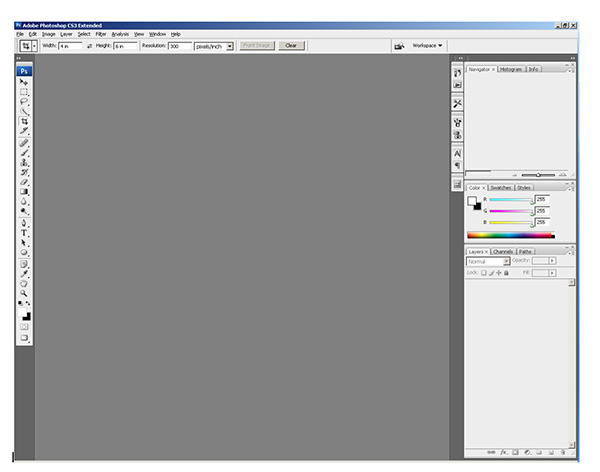Initially, this week was supposed to be the second in a series of software review posts to take a more detailed look under the hood at Photoshop Elements as an alternative to Photoshop Creative Suite. Truth be told though, the more I poke under the hood with Adobe’s Lightroom, the more hooked I get. One of the absolute best features (in my opinion) is the web gallery options available to you in Lightroom. The options are endless! You can go from standard HTML, to Flash-based templates, and hybrids, with customizations galore.
One of my favorites though, is how Adobe integrated a certain type of web gallery – those from Airtight Interactive. Not sure what the deal was, but the delivery of images via these methods is just amazing! So amazing, that I had to visit the website of the developer a while back just to see for myself. The best part is that this guy developed even more than what’s in Lightroom. I literally could get lost in these viewers, and as a fan of imagery – cannot imagine anyone similarly inclined that would not just love these displays. Easy to install, a snap to finish, and Adobe Lightroom integration – what’s not to love. Rather than go into the nitty gritty details, I’d rather just let the products speak for themselves in a few web galleries I put together. There are four main ones, with three having Lightroom integration: Simple Viewer, Tilt Viewer, Auto Viewer, and Postcard Viewer. Each holds appeal for me, and depending on the imagery I am delivering, I can see where each may be the one of choice.
Airtight Simple Viewer
For me, the go-to one is the Simple Viewer though. Clean, simple, easy lines, and somewhat traditionalist, the simple viewer allows for intuitive and easy navigation while delivering your images with precision and clarity. This type of display option is great for people who enjoy looking at images, but also don’t want to have to think about how to do anything. Just click and serve up the next image. Clean, simple,and to the point. Artistic types and non-artistic types alike will enjoy this for the ability to rapidly peruse many images fluidly and easily. No muss, no fuss, just photos!
Here’s a sample gallery from a little photo project I did over the weekend.
Airtight Tilt Viewer
A little tricker to manipulate for the one viewing the show, I can see why Adobe didn’t want to incorporate this one into their web presentation. Where the Simple Viewer is easy to manipulate for even the most simple-minded, you actually have to have a little acuity and dexterity to maneuver your mouse to control this slideshow. I think portfolios that would work well with the Tilt Viewer are ones that are are more edgy and off the beaten path. The grunge type look is pretty popular right now and these galleries work well in this kind of display because the viewer that comes here is more artistically inclined to begin with, so they probably enjoy the “tilted view”.
Here’s another sample gallery from that photo project I did over the weekend, as well as the preview of it in a browser:

Airtight Auto Viewer
By its own definition, the auto viewer is “designed to display a linear sequence of images and captions”. Photo journalists may find the chronological characteristics of their work to fit well in this viewer, as would sequential types of shots. Event photographers would find some appeal in this also because it delivers up a single image at a time, which gest every image some “face time”, whereas the Simple Viewer is more of a mass display where the viewer can just pick out their favorites to view closer.
Here’s that same gallery viewed in this style. Because of the nature of this project, it actually may look a little disjointed, but only because I purged out some less than desirable shots before creating each gallery, so there could appear to be gaps. When approached from a more journalistic approach, that element could easily be managed with more inclusion. For RSS readers, here’s a snapshot of the gallery in a web browser:

Airtight Postcard Viewer
Here, the gallery has a great blend of classic photo gallery look and feel, while also incorporating a more “regular” sense to it. The very name “postcard” suggests that anyone could look through this album and feel like they were a part of it. Journalistic styles and event work would find appeal here again, but this style also lends itself toward the enthusiast or “prosumer” who wants to share their works with family and friends, but wants to do it with panache or style. My only nit is that you only get one page of photos in either the LR or PS versions so images will extend above or below your page limit. So, with this in mind, keep your galleries under the 20 count or keep the images smaller.
And finally, the photo gallery from this perspective, and a quick view:

*****
Having seen and read about each flavor, it’s your turn now. What do you think of this approach toward web galleries? Any particular favorites out there? What about other web gallery options? Any alternative approaches that people find unique or that offer an interesting way to display images? Sound off in the comments, and let me know what you think – one may just end up getting reviewed! 🙂
In the meantime, happy shooting, and we’ll see you back here tomorrow!