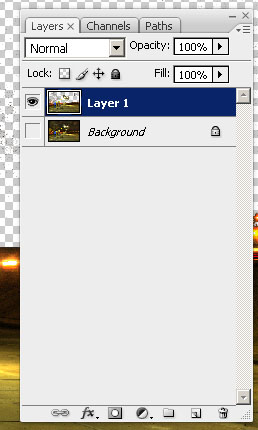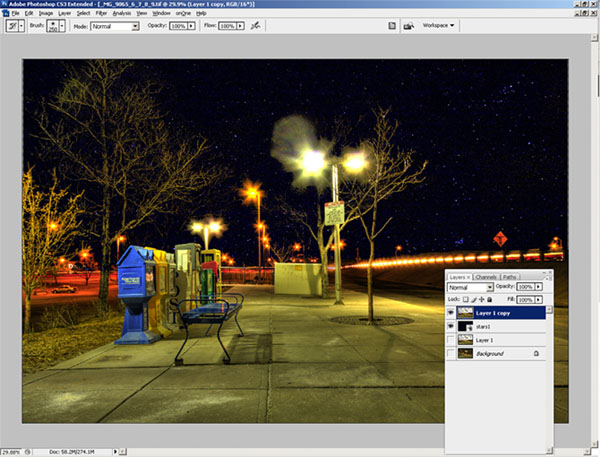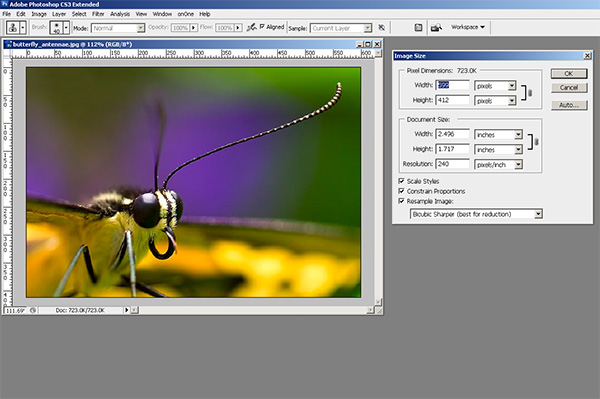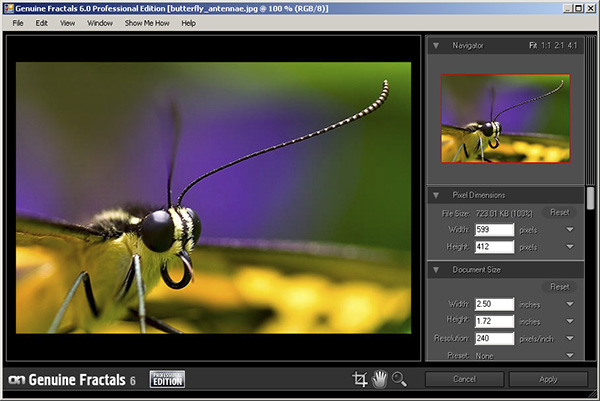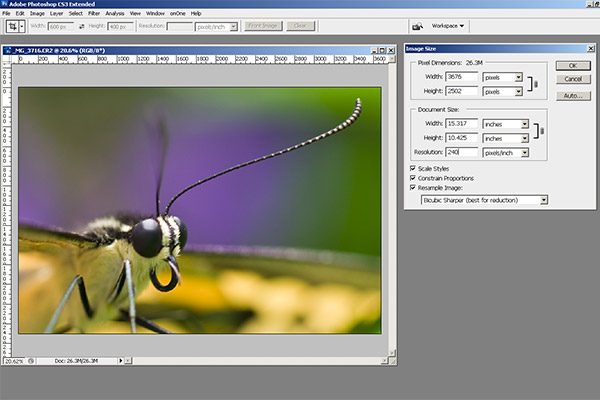As much as we glow and sing the praises of Photoshop and Lightroom, native photo editors that are included in Operating Systems are often overlooked as alternatives for photo editing and management. This is primarily because… well, let’s face it, because they are not very good at photo editing…or management. But think about what we are comparing them to…comparing Windows Picture and Fax viewer to Photoshop Lightroom? Is that really fair? What about comparing Photoshop Creative Suite 4 to iPhoto? Is that a good apples to apples comparison? If you think about it – not really. We’re talking full-fledged dedicated programs that have years of programming and design and development put into them versus an add-on component for an operating system. It’s really an apples to oranges comparison, and as a result, the programs themsevles suffer a bad beat.
So, I decided to take a look at the native photo editors for Windows and Macintosh – those being the Windows Picture and Fax viewer and iPhoto. Well, because Apple computers were really designed with the designer and graphics guy/gal in mind, it’s no surprise that iPhoto is more robust than its Windows counterpart. This is not to bash the Windows Picture and Fax viewer, because it does serve a need, especially when I need to preview an image in a pinch and make some very very minor edit like a teensy crop or something. It’s not great, but it’ll do.
For that reason, today the focus (if you’ll pardon the pun) is more on iPhoto. Now, keep in mind, I am operating off Snow Leopard with the ’08 version of iLife here, so my iPhoto is not the latest and greatest, but the nuts and bolts are pretty much the same from what I can gather, so this review while not complete, can give a good synopsis of what works and doesn’t in iPhoto. Let’s begin:

File Management: B+ Let’s face it, we are making more and more images these days and applications need to be able to keep up. If you don’t have some sort of back end database that can quickly render previews, without copying photos over as duplicates in low res formats that waste drive space, it’s gonna get ugly quickly. iPhoto has the unfortunate option of copying files over on import. While this may seem to be good for redundancy sake, since we’re all aware of the need for backups these days, but I would not recommend copying everything into iPhoto. First off, the “copy” of your image is embedded in the iPhoto library and can only be opened in iPhoto. If the library crashes for any reason, then those copies are gone. I would rather have two copies accessible from any application. Second, as your library expands, the longer it will take to load iPhoto and the more susceptible it will be to crashing. Since this is, by design, supposed to be a “light” photo editor, you want to avoid making the footprint of the application larger than necessary. For these reasons (and others) I would advise against copying your images into iPhoto. To avoid this, when creating your first (or a new) library, simple click on the Preferences, then Advanced Menu options, where you can de-select the option to copy images over.


When it comes to managing your photos though, iPhoto rocks. Much like Lightroom, you can build the equivalent of collections (as albums), and create slideshows from those albums. You can also export slideshows with music which until Lightroom beta 3 was unavailable in any advanced photo editor – you needed a separate application! Score one for the folks at Apple here!

Image Editing: A- Most of the basic functions are there, cropping, red-eye, image rotation, and even horizon correction. Not much to improve upon here without entering the realm of serious photo editors, which I wouldn’t hold an OS program to…at least for now.

Support: B If your Apple product (your Macbook, iMac, or MacPro is under warranty, no problems – they got you covered. It can include long wait times occasionally, but that’s to be expected from a company of Apple’s size. (I know, I’ve vented about this before, but in this case, it has nothing to to with the program, because the support is there…when you can get through.) What happens when your computer warranty ends? So does support – it’s the nature of the beast, and support has to end eventually. For the time being though, there is enough documentation out there on iPhoto to the point that most of us can get by with asking questions in various forums and Google research. So, while support is not the best – it’s about an industry average, nothing to write home about, but also nothing that really garners complaints either.
There you have it, my take on the iPhoto editor. I don’t really use it for major edits, or much more than occasional snapshots that I share on Twitter, forums, and other such venues. Having offered up my two cents, it’s time to serve things up for the listening and reading audience. What’s your collective take on iPhoto? Do you like it, love it, or hate it? Anyone using iPhoto ’08 or ’09 for managing and/or editing their photos? What are your thoughts? Sound off in the comments, or let me know via email.
In the meantime, that’s it for today…make sure you take a moment to get your photos into the November contest giveaway thread – there’s now less than two weeks left and the prize package is pretty cool! The link is in the header, but here it is again for convenience: Flickr Contest Thread Happy shooting all, and we’ll see you back here again tomorrow!



















 Lastly, I clicked the Magic Brush tool, from the Mask Pro tool panel
Lastly, I clicked the Magic Brush tool, from the Mask Pro tool panel