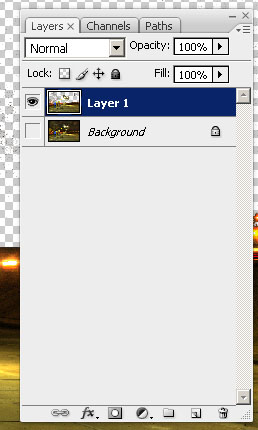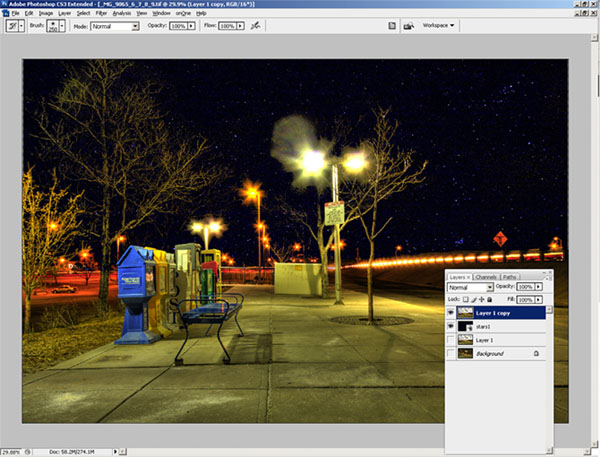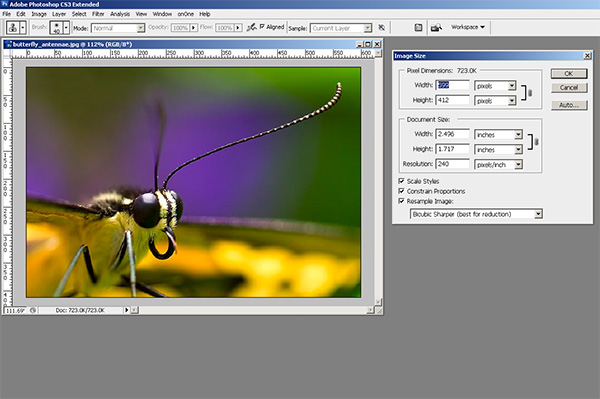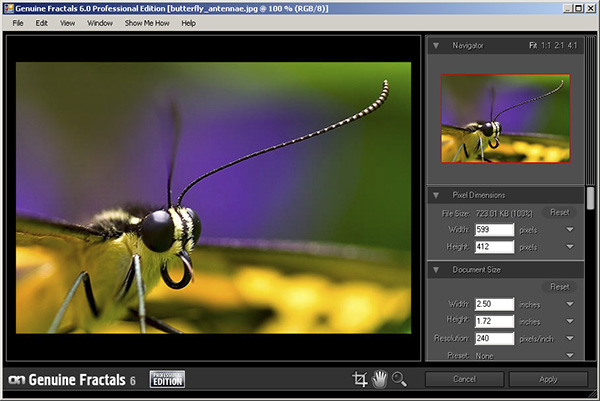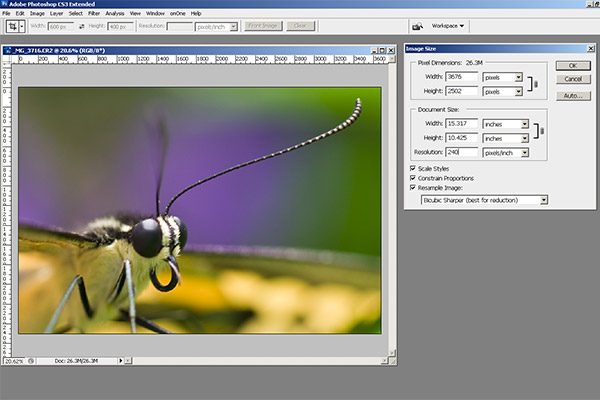So, as everyone is likely already aware, Topaz Labs approached me recently to sponsor a giveaway and generously donated their entire suite for some lucky listener/reader. As is always the case, I like to say “thanks” in my own small way by giving the vendor some “air time” on the blog with a personalized review of whatever it is they are contributing.
In the case of the Topaz Suite – boy did I bite off more than I could chew! The Topaz Labs package consists of 7 different Photoshop plugins with somewhat descriptive names for each plugin package, ranging between:
- Adjust
- Denoise
- Simplify
- Detail
- Clean2
- DeJPEG
- Vivacity
There’s also two video plugins available: Enhance and Moment. I’ll address those in another post, just because, well… even just the 7 plugins for Photoshop was going to be a lot of plugins to review in one blog post! Thinking I was up to the challenge, I powered on and installed each package, then fired up Photoshop. Wanting to find an image that had some depth, color and tonal range to it, I picked one from a photo walk I did in Boulder a month or so ago of the tulips:

Kind of a neat image: one flower all by itself ina sea of red tulips. The green stalks and purple base also served as a nice contrasting set of colors to see how things progressed. So, into the first plugin I went – the Topaz Adjust. Lo and behold, within this one plugin are 21 different photo adjustment presets! That’s right – 21! Here’s a quick look at the interface:

See that left-hand column? There’s 21 different variations of creative adjustments done to your photo to give you a specific look and feel to your images – all at the click of a button. To the bottom center are all the slider controls for exposure, details, color, and yes – even noise handling. You can select a creative style, then edit within that style to go for a unique look and feel all your own! This is a very clever and unique approach to photography work flows, because now you can look at your photo with various edits in an simple and easy preview to see how various adjustment styles will look on them. I’d like to give some face time to each style but there just isn’t room here in the blog to do each justice. So….enter the photo gallery!
That’s right, I took my one image and ran it through each of the 21 possible adjustment styles. On each style I just left the default sliders in place, but what’s especially cool is that these slider values change from one style to another, so if you are paying attention to the numbers, and you like a particular style, but want to drop just a touch of the contrast, or bump a touch of the noise, you can do so easily and intuitively! Pretty darn cool in my book. The styles go alphabetically in order in the gallery:
- Clarity
- Color Blast
- Crisp
- Detailed
- Dramatic
- Enhanced Contrast
- Equalize
- Exposure Color Stretch
- Exposure Correction
- Mild Color Pop
- Mild Contrast
- Mild Detail
- Neutralizer
- Photo Pop
- Portrait Drama
- Portrait Smooth
- Psychedelic
- Simplify
- Small Details
- Smooth and Flat
- and Vibrance
To see the overall effect each adjustment style has on your images, visit this companion photo gallery here that shows each – the original is listed first, followed by the 21 different adjustment styles!
This alone would be worth a giveaway prize – but this is just one of the entire suite that Topaz Labs has donated to the blog/podcast for our next giveaway. The rest of their various plugins will have to be reviewed individually on the blog, so this means during September, I’ll take a more detailed look at each of the plugins – clearly more than one will have to be addressed each week, and I’ll try to post an image gallery so you can see the effects of each plugin on some photos. This is definitely a product to consider as a part of your arsenal of tools though – I’ve already seen so many possibilities for photo galleries and output options on my own collections that I could be busy for months just reviewing what these plugins have to offer.
One downside to the Topaz plugins is that they are only functional in Photoshop and Aperture. From what I understand, a LR set is in R&D right now, and should be released in very short order. But for the time being – Photoshop and Aperture are your installation options. The only other downside I can see to all these options is the risk of decision paralysis – when prompted with too many options, it can often lead one to indecision. For this reason, I’ve designed an action to use in my own work flow when using the Topaz Labs Adjust plugin. Here’s what the action does:
- It takes my original file and creates 21 duplicate layers.
- Each adjustment style is then applied to its own layer, and the image is flattened and saved by that style name as a lower-resolution jpg file.
- I then go into Lightroom and look at all 21 (and the original) in either the Library module or in a web gallery module to see which one or two I like the most.
- I’ll then go back to Photoshop and find those two layers and delete the rest.
- Save that resulting file as a PSD
- On each adjustment style, I then tried some various tweaks on the sliders to see if there were minor adjustments that I found more appealing to my tastes.
This is just my work flow that I am thinking will work well for me – I like having at least a few options available, and since different scenes call for different adjustment styles – the action will help expedite my work flow. It took a while to create the action as you have to be methodical and pay attention – but the resulting options for workup are worth it in my opinion.
Anyway, back to the Topaz Labs Adjust plugin – this thing rocks and I could easily see it become a part of my work flow (who am I kidding – it really already has since I built an action to support it! LOL) Don’t forget, next month you can WIN not just the Adjust plugin but the entire suite from Topaz Labs. Keep checking in for details and the theme announcement. Thanks to the good folks at Topaz Labs not only for their generous contribution to the LDP podcast, but also for the R&D they’ve invested in this entire series of plugins! Judging from my review of the first component – this is sure to become part of the standard set of utilities for photographers and creatives!
Okay, that’s probably enough for today. If you’re still chomping at the bit for more info about Topaz Labs software – go check out their blog – it’s got some great info on there too and really goes in depth from Product Manager Eric Yang (this is his Twitter link – follow him, very cool guy!)! I’ve already added it to my own list of RSS feeds! Check back tomorrow as we get back to the previous project I started – the manually adjusted Star Tracker! In the meantime, you also have only a short time left in the Wacom Giveaway – Friday is the last day to submit your photos! So, if you want to Win a Wacom (Bamboo Fun) – enter today over at the Flickr Thread!
Happy shooting everyone and we’ll see you back here tomorrow!



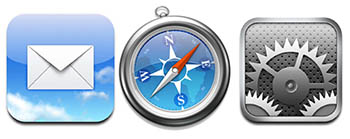





 Lastly, I clicked the Magic Brush tool, from the Mask Pro tool panel
Lastly, I clicked the Magic Brush tool, from the Mask Pro tool panel