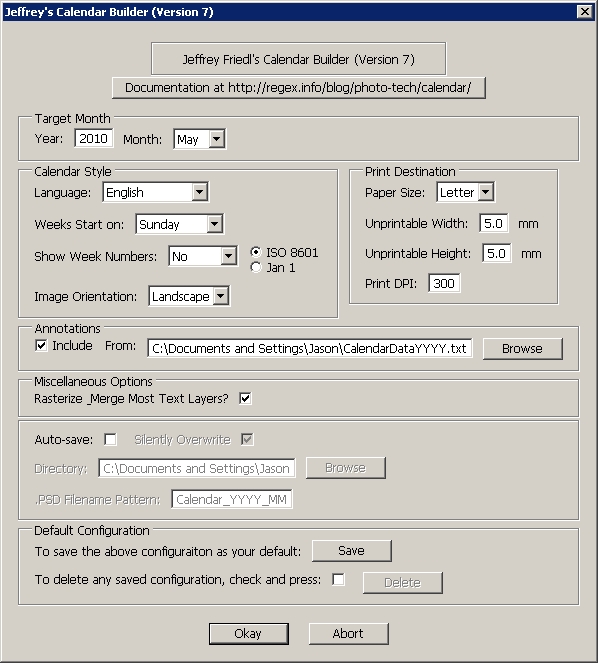Ever since Adobe announced the impending release of the latest Creative Suite 5, there have been many questions circulating in various online communities and outlets. Although I was not one of the beta testers, I’ve been following the developments rather closely, and have seen a lot of questions repeated over and over. Many of the answers to these questions I’ve put together from reading various reliable outlets, including Adobe web pages, reading content from Adobe folks blogs, and from the fountain of information available to me as a NAPP member (and if you’re not a NAPP member, you should consider becoming one – it’s probably one of the best deals out there, including educational materials, discounts, and a ton of other member benefits)!

So, without further ado – here’s the most common questions I’ve seen on Adobe Creative Suite 5:
1. I own ***** – can I upgrade to CS5?
Pick your product, it doesn’t really matter too much if it’s a single product upgrade (not part of a suite). If you want to upgrade to Photoshop, CS5, here’s the list of products that are eligible for the upgrade path to CS5, courtesy of Adobe (I added the product to my shopping cart, and got this list of eligible products and the pricing path (upsell versus an upgrade):
- Photoshop Elements 6, 7, or 8 on Windows – (upsell = $599)
- Photoshop Elements 4, 6, or 8 on Mac – (upsell = $599)
- Photoshop CS4, CS3, or CS2 (Regular or Extended) – upgrade = $199
2. What if I purchased CS4 recently – do I have to pay for the upgrade to CS5 now too?
While there is no official “window” from Adobe, all indicators suggest that if you have recently purchased CS4, you may be able to get an upgrade. Some sites claim the window is between certain dates such as April 12th and August 10th, but I’ve not been able to verify this information independently so the site is not linked here
3. What about Lightroom – can I upgrade to Cs5 from that since it’s part of the Adobe Photoshop family?
No. Although there are similarities, Lightroom is a different software path than the Creative Suite, and you cannot upgrade from LR to CS5 anymore than you could upgrade a Dell to a Mac
4. Speaking of Macs, can I upgrade my Windows software to a Mac equivalent or vice versa?
Adobe does allow for this in what is called a “cross-grade”. You must sign a release that states you have destroyed the other media, and pay a small fee (I think it’s something like $20) to do this.
5. What about converting from one Suite of products to another, or converting to a single product?
While I don’t have the space to cover extensive details on the many options, and this is not official Adobe policy (I could not find anything specifically addressing all the possible conversions), I think it’s a safe assumption that you can downgrade from a more expensive suite to a lesser expensive suite or product, but not vice versa. So, say for instance you had the Master collection. It is likely that you could downgrade that to a web collection or a design premium. It is also likely that if you had a suite of products, you could downgrade to a single product within that suite. However, adding additional products to your existing ownership for free is not likely. As the old saying goes, “there’s no such thing as a free lunch.”
6. Are there any discounts available?
Of course there are – and if you are an eligible member of any one of a number of communities, you are eligible for discounts on products from Adobe. The most common ones I know of include educational discounts, governmental agencies, and NAPP. The other question that usually arises from the “discount” one is whether you can apply multiple discounts, and the answer here is no…Adobe does restrict you to one discount per purchase, so if you are a NAPP member and also a teacher or college student, you cannot apply both discounts. Pick the one that gives you the best savings, and be happy to are eligible – many people are not.
7. So, where do I purchase CS5?
You can’t yet – the announcement that Adobe made was kind of a teaser, to build excitement and to sort of “ramp up” for the eventual release date. It’s all part of the marketing, hype, and advertising of upcoming products. Also, keep in mind that Adobe, like any other software developer, has approved channels for distribution. So, when it does become available, make sure you find a reseller in your area through their partner page.
8. When will it be available for purchase?
Well, you can pre-order it any time you want. But if you want an official release date, take a seat with everyone else outside of Adobe headquarters, because that information is not available (that I can find anyway). There are several indicators that suggest the release will be in early to mid-May based on their history (Adobe usually does product releases on about an 18 month cycle, or ever year and a half) with the Creative Suite of products.
9. What are the differences in all the packages?
Excellent question! This is the one that vexes a lot of people, but thankfully, Adobe has put together a comparision page that not only show syou the products that go into each package, but the retail cost of each. Rather than regurgitate all that information here in some confusing chart, simply bookmark this link: Adobe Product Comparison Chart
10. Are you going to upgrade?
Yes I am. I will probably not be an early adopter, primarily because I have a couple other purchases to make first (hardware, a lens, and some lighting gear), but the advancements in CS5 are probably among the most significant of any version in the last 7 years! I may also need to upgrade my computers to handle the processing requirements.
That’s it – the top ten questions I’ve seen (and been asked) about Creative Suite 5! Got your own questions? I may not have the answers, but I can either give you my best guess, or pass the question on to someone who may know the answer, so feel free to sound off in the comments. Also, if I got anything wrong, or if you can shed additional light, all contributions are welcome!
Happy shooting all and we’ll see you back here again tomorrow!