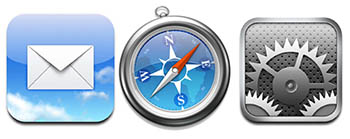Having had the Touch now for about a week, I’ve had a fair amount of time to look at all the features, bells, whistles, and nuances of it to give a more thorough review. As this review begins, you surely must be asking, “How does this relate to photography?” An excellent question, so let me begin with the benefits relating to photography:

Photo Albums – this is a great way to take a portable portfolio with you where ever you go. Say you are in a grocery store, restaurant, or somewhere and a discussion starts about any good photographers. “Funny you should ask – I am a photographer…would you like to see a little bit of my portfolio?” Then whip out that Touch and pick an album to show them – the ooohs and ahhs could make the difference between landing the gig and having them respond with “We’ll let you know…” Having the extra advantage of being able to show at least a pocket-sized portfolio could make the difference between getting a gig or not. Interesting food for though…
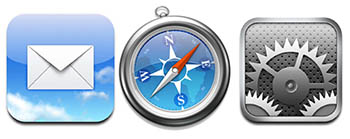
Networking – the Touch has built in wi-fi, so you can stay up to date as long as you are connected to a wifi network. Here in Denver there is a free wifi network downtown so as long as you are within range, you can check email, update status on Facebook, and network the latest developments on Twitter or Friendfeed.
Applications – bar none, the best feature in my opinion. From here I was able to download an FTP client, a photo editor (very light in function, i.e. cropping brighten, darken, saturate, desaturate, etc.) and voice recorder. Other utilities include sunrise/sunset calculators, light meters, word/excel editing apps, etc. As the saying goes, if there’s something you want to do, there’s an app for that. With these utilities I can do things like record audio snippets for the blog, upload said content to the blog or other website, do quick photo edits, or even review documents on the fly. The built in email service is also very handy.

Music/Podcasts – Just like other ipods, you can listen to music, podcasts, and because of the nice glossy screen, watch videos, including TV shows and movies (pretty much anything the Apple Store offers). As a blogger and podcaster, for me it is particularly useful because I can listen to what others are doing, and either ensure that I am keeping up, or ensure that I am producing original content that is enjoyable to my viewers and listeners. If you are a fan of podcasts and other such learning resources to increase your experience and knowledge base, this can also be useful as there are many good podcast resources out there for aspiring and learning photographers. What I am not a fan of in this regard though, is the fact that with the ability to install “applications”, the Touch still requires connection to a computer in order to manage your content. You have to delete apps, music, podcasts, pics and such from the iTunes application on your computer and not from your ipod. What’s up with that? You’d think Apple would build their own applications into something this robust…but more on the cons in a moment…
Having started with the negatives a little bit, let me go into some of the drawbacks.
Software I – the iPhone user is very fortunate because when the software update from 2.0 to 3.0 came out, the upgrade was free. Touch users saw no such benefit. I bought this a week ago, and had to pay for the privilege of getting the OS update to 3.0. Because of the benefits of it though, as well as the low cost (it was only $10), I went ahead and bit the bullet, but seeing as I had just spent over $200 for something brand new, in principle it seems that it should have shipped with OS 3.0 already on it.
Software II – A couple of the built in applications seem quirky, like the iTunes music. There is a neat feature called Shuffle where you shake the Touch and it creates a random playlist for you from your library of music. The problem is that it will keep generating new playlists randomly any time there is a little bit of shake unless you turn it off manually (say for your morning jog). There must be a better way to toggle this on and off – but I am not a software designer, so not sure how to even go about doing this.
Photo Albums – One of the advantages of the Apple setup over Windows (I had always thought this anyway) is that you don’t have the same pyramid of files and folder structures where things can get lost. Not really. If you want to create multiple albums within your Touch (or any other iPod for that matter), the best method is to create a sync folder on your computer, then sub-folders within there and then connect the iPod and let it sync to that folder.
Deleting stuff – As mentioned above, I don’t like that you have to sync the iPod to the computer, then un-check the apps in iTunes on the computer to remove from the iPod. Lastly, you have to then remove the applications from iTunes before they will be gone completely. Give me an option to remove from the iPod directly. The same goes for podcasts, music, photos, and the like – give me a way to delete (triple tap or something) from the iPod without having to resync. Reason: If I am on the go and a new podcast for Photoshop User TV comes out, I’ve got to have a fair amount of disc space available to download that from the wi-fi. If I don’t have an iTunes instance on an available laptop or PC to connect up and delete manually, I am S.O.L.
Music – It’s similar to, but tangential enough from the delete/sync issue above that I thought the music portion warranted its own discussion. This is not so much that I want to be able to delete music files, but I would like the ability to create playlists depending on what’s going on. On the photo walk over the weekend, I actually did have about 20 minutes where there was no one in my immediate vicinity to talk to, so I was shooting around and decided to listen to some music to help with inspiration. If the music isn’t right for the mood though, it can be distracting, so let me do that w/out having to re-sync back to iTunes to create another playlist – that’s just silly.
Camera – This is the only hardware element I have a complaint with – why did you not include a camera with the iTouch? It seems rather odd that given the preponderance of built in cameras in things like phones, PDA’s, and Blackberries, Apple would say “no, just for the iPhone folks”. Come on now…the TOuch seems like the more appropriate device for the camera than the iPhone. After all, the phone has a utilitarian function, why would you bundle a camera into that and not the more accessory nature of the Touch? Just seems like backward logic to me.
Accessories – The headphones for the iPhone have a built in microphone, and I can understand why they have always been included by default, but with the Touch 2G, and the new OS 3.0, the ability to record audio seems to becoming more and more standard as a way to make notes, deliver content to others. Wit that, I think Apple should have included the headphones with built in mic wit the Touch. It was a $30 investment, which I reluctantly paid, and am now glad I have, but really think Apple just wanted their extra little bit of my wallet in that scenario. *sigh*
Of course I would be remiss if I didn’t at least mention the gaming and entertainment aspect of the device as many people do find the diversions an enjoyable activity. For me though, I have other venues for distraction and don’t find as much benefit in them, but if you are of that particular ilk, then by all means, check out the App Store part of iTunes for whatever strikes your fancy.
Overall though, the nits I have with the Touch are minor. It’s a great device that can give me content to listen to, the ability to create my own content, and stay connected with family, friends, and colleagues. The ability to listen to music while surfing the internet, catch up on Twitter, check email, and even record some audio content for the blog makes the Touch a valuable addition to my belt.
Well, that’s about it for today, as I can’t think of any additional feedback to give on the Touch – I’d give it one and a half thumbs up. Until tomorrow, keep the energy going from the Worldwide Photowalk and keep on shooting! We’ll see you back here again tomorrow!