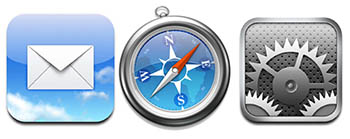The good folks at Wacom were kind enough to donate a Bamboo Fun to me for review on the blog a while back. In order to really get a full handle on it though, I wanted to use it within the context of my at-home work flow. You see, I’m not a newcomer to tablets, as at work and through previous experience, I’ve grown quite accustomed to their usage. I’ve had to instruct people on how to use, configure the basics, and such on their computers. as well as used them in many of their varying sizes (most recently being the Cintiq). Having said that, I’ve never really had the need to incorporate a tablet in my home work environment for a number of reasons. Before I get into the reasons though, let go over some of the basics…and rather than a listing of pros and cons, I am following a slightly different format this time. I should also give fair warning that there are a LOT of pictures coming, so for the graphic avoiders in feeds, you may want to visit the site…
Installation
Installing this product can’t get much easier. Regardless of whether you are running a Windows or Macintosh environment (it really doesn’t matter a whole heck of a lot) the system will auto-detect the drivers for your Bamboo fun. Still, it never hurts to go through the CD installation on their provided media, so I thought I’d share with you the process (and a few bonuses) of installation. It’s pretty much identical, but I am showing the screen shots from Windows:
Here’s the main splash screen where you can choose what to do, ranging from installation to viewing video tutorials, or browsing the CD contents…

I opted to do the driver installation first, and got this following message…

Then the notice that the pen drivers were being installed…

Then notification that installation was complete…

After finishing that, I was offered the video tutorials on how to do different things. For first-time users, a very useful resource…

And finally the extras that are included on the CD. I am not sure about files with an extension of x32, but believe this is a carry-over from Macromedia software like Flash. Since I do not own Flash, I can only guess based on my own research…

Ad additional CD also gives you a copy of Photoshop Elements 5, Nik Color Efex Pro 2, and Corel Painter Essentials 3.0, which also help to offset the cost the the product. I didn’t want to open this and negate the serials or licenses of the products contained, but did scan the front side so you can see what you get in the companion CD:

Configuration
The added buttons at the top of the tablet make for some very intuitive advancements in its usability and properties. Rather than cover each of these in detail, screen views of each tab (there are four total) should be indicative enough of the control and customization you can get:



Pop Up Configuration
The pop-up tab is probably the only tab that isn’t completely self-explanatory, so let me delve into a little more detail here. The reason why is because you can program common keyboard combinations (like the ones I referenced in my post last Friday) to be controlled from the tablet (provided you have “Pop-up menu” selected as on option on the tablet tab (seen next)…
Here’s how you do it:
First, click the drop-down to indicate what it is you want to program on the tablet. For me, the biggest advantage would be in incorporating keyboard keystroke combos so I have to switch less between kb and tablet.

You’ll get a window now where you can define the keystrokes you want simply by typing that keystroke set in the blank space…

The tablet will detect your keystrokes and populate the fields

Then, give your keystroke set a name…

and Click OK. You can see the ones I programmed below…

Last but not least, you can also include special keystroke combinations that are unique to your system (like Printscreen on Windows), as shown next:

So, you can see how having the pop-up tab configured with your most commonly used keyboard combinations, as you can reduce the swapping between inputs even more! Very cool! And here’s what the right-click menu looks like once inside Photoshop:

But, make sure you have a button set on the tablet to “drop down” (as shown next…)

Mechanics
Here is where your specific work flow may have an impact. On my Windows desktop environment, I have a 19″ and a 17″ LCD, so that’s roughly 36″ of real estate that this tablet (which measures roughly 6×4″) has to cover. What this means is that movements on a scale that size makes everything larger proportionally speaking. You can adjust the tablet settings under the pen mode details screen to manipulate for just one monitor instead of all screens, but if I am going to use a tablet, Idon’t want to jump between that, a keyboard AND a mouse…two inputs is all I really would want to switch between, but that’s just personal preference. But, for those that are interested, here’s how you make that adjustment in the pen settings tab of the tablet properties. Click on the pen tab of the tablet properties, then the details button to get this screen:

From here, change the button from “All Screens” to “Monitor”. It will default to the monitor you have set ot #1:

But you can use the arrows to set it to monitor two if you prefer:

On my Macbook Pro, since I only had the one monitor, the experience was quite different as I had less real estate for the tablet to cover – with only a 15″ LCD of screen space to cover. So the pen was much less sensitive to location on the touch pad given that less than half the real estate was needed to cover the range of the screen (and I noticed greater position control even when I did just the 19″ monitor versus the 15″ LCD of the MBP – it’s just a happenstance of the tablet size, and the only way to do that would be to increase the tablet size – at the expense of desk real estate space…pick your poison, ya know?)
Usage
Tablets rock! Let’s just get that bias out of the way right off. If you want the ultimate in cursor control (and when I say cursor I mean movement of your tool, whether it be a brush, a pencil, an eraser, clone stamp, whatever, it’s just amazing). The first major difference between a mouse and a tablet is touch sensitivity. No matter how you tap a mouse, it delivers the same intensity or strength when it paints in Photoshop. With a tablet, this is not the case at all. How hard you press determines the strength of the brush. This is truly remarkable as now you can apply just a touch, or go full hog on anything you want from painting, to clone stamping, and anything you want. To demonstrate, I created a blank document and selected some brush settings to illustrate what I am talking about. Take a look: from left to right are light touches to hard pressing with the pen…followed by dots of the same strength top to bottom.

So now you can control things like jitter, hardness, and a whole myriad of options that you didn’t have before (well, at least not to the same degree anyway) with just a mouse. I know what you’re thinking now – “Great, for graphic design that’s super cool, but how can I use this as a photographer?” Excellent question! Ever catch a picture where the eyes are darker and you want to brighten them up? Well, now you can with greater ease and control both of area, intensity of the lightening (or darkening) by using the pen tool for the Bamboo Fun. Take a look at the sample below, where I took an underexposed picture of the dog and selectively lightened the eyes and teeth, here’s the before:

and after:

One of the best parts is that this functionality is there in whatever application you use that incorporates brushes. I tried it in Photoshop, Lightroom, and Corel Painter Pro (I installed a demo version of the last one for this review). The Bamboo Fun can also expand your ability to clone things out, say a stray light pole or some telephone wires, or even the nasty -ex that you want out of that super cool shot of you in Hawaii! The possibilities are limitless both for graphic designers and photographers.
So, this now begets the question of why I don’t have one in my home environment. The main reason is because I’ve never had the need at home. Most of the time I am at work, and if I need to work that requires that level of control, the work hardware has always been there for me. Granted I’ve also gotten used to the Wacom Cintiq which has a much larger surface area, so I have even a greater degree of control over the desktop, cross-hairs, and all brushes, so it’s also a matter of being spoiled – I just can’t afford a Cintiq at home, or justify its need – I am just not that much of a re-toucher either with photos or in graphics design creation.
Additionally, for me, the use is only really there in graphic design, because I am also of the mentality of “getting it right in camera”, so I don’t like to do a lot of edits in photos. Of course no one is perfect so I do occasionally need to do some fine tuning that requires a tablet. In cases when I do, I just take the photo in to work and do the retouching there as the tablet does give a much greater amount of control than any mouse or trackball will.
When I’ve not been successful in camera, it’s not that my home work flow is good enough, it’s just that the tools are already there for me if needed at work, so the financial justification really hasn’t been there. As my personal usage has been increasing lately though, I must admit that I am thinking more and more about adding a tablet to my home work flow. So, would I would recommend this?
Yes! This would make a great tablet for anyone who does not have access to a tablet elsewhere, or if you are looking to enter the tablet market – the Bamboo Fun is a great entry level tablet, that takes up minimal desk space while offering a maximum range of precision and control. I think for my own personal usage, I would probably prefer a larger tablet because I do have the desk space, and have been accustomed (as I said) to the Cintiq, so perhaps the Intuous 4 would be more easily incorporated…but only time will tell!)
Finally, as prone as we are to repetitive motions, and with conditions like Carpal Tunnel Syndrome becoming much more common, the tablet does offer a much less repeated motion tendency than a mouse or a tablet. So, if you make the move to a tablet, you are only decreasing your chances of things like Carpal Tunnel and repetitive motion problems in your wrists.
Two thumbs up (in Siskel and Ebert style) for the Bamboo Fun from the good folks at Wacom. Many thanks for the demo product, and I am sure the listening/reading audience appreicates their generosity as well. Happy shooting everyone, and we’ll see you back here tomorrow for an exciting software review that includes the announcement of our latest contest, which is starting in July!).