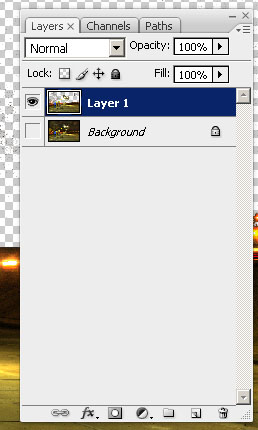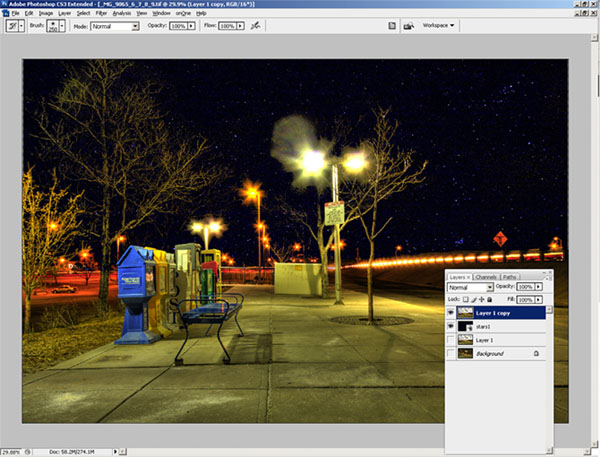Okay, I know the folks from onOne have been very generous with their contribution of a copy of the OnOne Plugin Suite for the latest giveaway here at Canon Blogger/Learning Digital Photography, but I have to say that I am literally blown away by this offer even more. As I delve into each tool more and more, I am totally amazed at the functionality and how easily it really makes things. For those of you that watch Photoshop User TV, you’ve seen what I’ve seen – ads from OnOne claiming that masking is made so super easy that you can swap backgrounds and composite images together in a snap – it’s a breeze, right?
Well, we all know that ads only show you the quick and flashy parts of things, not the nitty gritty. Let me tell you here and now – the Mask Pro really has no nitty gritty – it really is that easy. Take a look at these sequences:
First off, an image I merged together during a trip to SC last summer. It looked like it could make for a nice HDR, so I did some tone mapping and got this result:

Needless to say, it didn’t really have the “wow” factor I was looking for. (I should also throw a mention in for the folks at HDRsoft that produce Photomatix, the HDR software utility that I was testing at the time I originally put this HDR together – still working on a review of that – I lost the trial version after re-installing XP, but will get that back shortly.) Anyway, given the success I’d had with some other images in HDR and the background I tried, figured it was worth the effort to blend in a different background. Here’s the results.

Keep in mind, this was after literally hours and hours of painstakingly selecting branches, twigs, and what not literally zoomed in to almost the pixel level. Still, not that flattering a result and clearly a less than “stellar” job. I relegated that to the “learn from your mistakes” folder and had not really touched it since.
So, this was my test for the Mask pro – could it do what I couldn’t after at least ten hours of agonizing masking selections and duping to repeated layers to start up the following day? Well, let’s see, here’s what happened.
After installing Mask Pro, I loaded the tone-mapped HDR image into Photoshop. Then, rather than taking any time to tweak, I went straight to Mask Pro (after all, it should do the work for me, right?). After a short 7-slide presentation on the tools, my first screen looked like this:

Before I go on, let me explain how the tools on the right ended up how they were. You see, Mask pro gives you eye dropper tools to select the colors you want to keep and the ones you want to subtract. So, I went and selected the green eye dropper to define the colors to keep. I clicked a few parts of the branches and signage, which took the better part of 5 seconds. The end result was this color set:

Then I switched to the red eye dropper to define the colors to drop. I clicked a few parts of the sky. This took another 5 seconds or so. The end result was this color set:
 Lastly, I clicked the Magic Brush tool, from the Mask Pro tool panel
Lastly, I clicked the Magic Brush tool, from the Mask Pro tool panel 
and just started painting around the sky. I certainly did not take my time, as I was running on my Windows desktop which has a single core 2.3 Ghz celeron processor (it chugs when I load my browser fer Pete’s sake). So, I dealt with about 5 minutes of a magic brush tool as it calculated the mask to apply as I painted impatiently across the image. (After all, I wrote these blog posts after dinner, so time = sleep here.)
So, after about 5 minutes and 10 seconds, I have a mask that looks like this:

Yes, that was after 5 minutes! I could already tell this was a wickedly intuitive and powerful tool (and I mean that in the best of ways), so I just stopped there and decided to take it back to PS for final cleanup and adding the new background. To do that, I simply clicked the File menu, then “Save/apply” (another 2 seconds)…
Now back in Photoshop with the original image. It looks the same, but take a look at the layers palette:
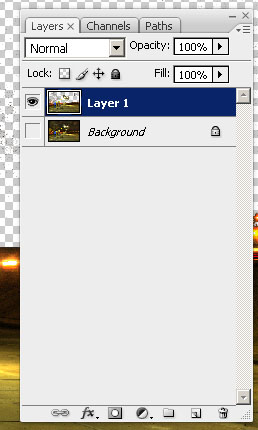
I know the low-res and smallness of captures for the blog make this hard to tell, but at this point I am pretty much ready to bring in the new background. My only last step in PS is to duplicate the layer I just created from mask Pro to clean up the big blotch in the upper right, and a few specks in the rest of the sky on the third layer. So, now I am ready to bring in my starry background again. I place the object in the PS document to get this (for the record, I went with a different starry background to go for a more realistic effect rather than the Harry potter look of my swimming pool shots):

Finally, I just pulled the stars layer to sit below the Mask Pro layer and here’s the resulting layout in Photoshop:
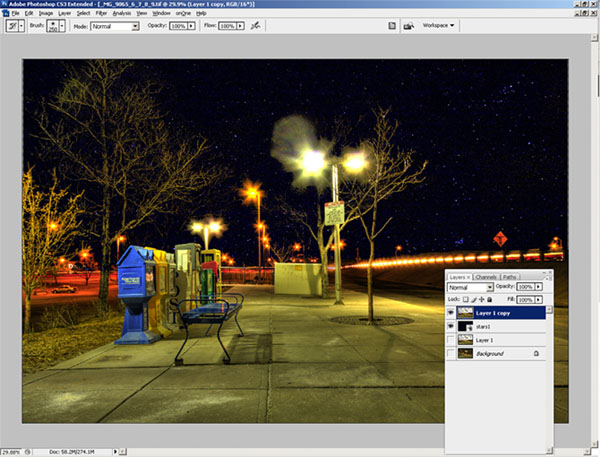
The last bit took all of another minute, tops (remember, I am working off a slow processor. The final result, which took literally less than 10 minutes (the first took over 10 hours):

Such is the power of the OnOne mask Pro – just one of the multiple plugins that are available in this Suite. If you want this kind of power and malleability in minutes, then enter the giveaway today. it can literally save you hours, if not days, of post processing! Here’s the Flickr page for photo entries and here’s the link to the rules.
What can I say – OnOne rocks! Just to give you a true frame of reference – it took me about an hour and a half to write this post – and that includes getting the screen captures, then sizing them for the blog. I also interspersed some Twitter time and surf time as well, so it’s not like I was really in any kind of “zone” or anything. It was just another task in an evening of multi-tasking. The original one took me over ten hours of processing and that was with no other apps running, seriously. I was restarting the computer just to free up the RAM for usage only by PS every evening.
This feature alone can save you days of time in the digital darkroom. Don’t delay and enter to win today! Happy shooting and we’ll see you back here again tomorrow.
Grab the Feed






















 Lastly, I clicked the Magic Brush tool, from the Mask Pro tool panel
Lastly, I clicked the Magic Brush tool, from the Mask Pro tool panel